View Transactions Delivery
Journey Manager (JM) The transaction engine for the platform. | System Manager / DevOps | All versions This feature is related to all versions.
Journey Manager keeps track of each form during its life cycle, from the moment a user opens the form and until the form's data is purged from the system. It allows you to check the following information:
- User interactions with a form.
- Delivery of submissions and all relevant notifications.
- Form abandonment by users.
- Form validation errors.
If you are getting Receive Delivery Escalation Alerts email notifications for a particular submission delivery, you can use this functionality to troubleshoot this delivery failure and subsequently fix it or mark it as Not Required or Unavailable, so the alert will go away.
To view deliveries of form transactions:
- Select Operations > Transaction Delivery.
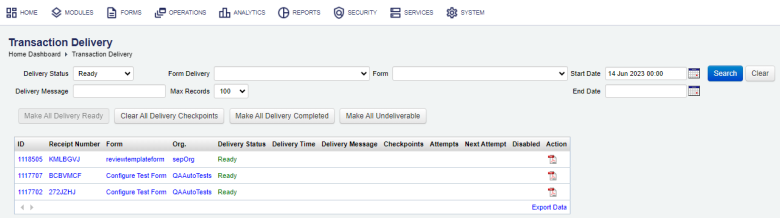
- To filter or search the submissions by one or more criteria, specify the following settings and click Search:
- Delivery Status, which can be one of the following: Ready, Send Email, In Progress, Pending, Completed, Error, and Undeliverable. Use the status to narrow down on transactions you are interested it. For example, if you are look for a stuck transaction, check transactions that have statuses other then Completed or Undeliverable.
- Delivery Message
- Form Delivery
- Max Records
- Form
- Start Date
- End Date
- You can perform the following bulk operations to change the status of all selected submissions:
- Click Make All Delivery Ready to reset delivery status to Ready so the delivery will be retried.
- Click Clear All Delivery Checkpoints to clear checkpoints, if the delivery service supports delivery checkpoints.
- Click Make All Delivery Completed to set delivery status to Completed without retrying delivery.
- Click Make All Undeliverable to set delivery status to Undeliverable, so this delivery will not be reattempted.
- Click on a transaction receipt number to view the details of each submission. You can change the delivery status for the individual submission, if required.
- Click View Receipt to view and download a transaction receipt as a PDF file.
Click Clear to reset the search criteria.
Click Export Data to export the displayed data as a Microsoft Excel (XLS) file.
Next, learn how to create a delivery channel.