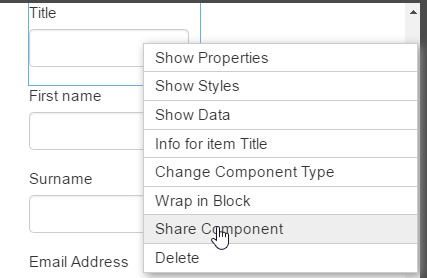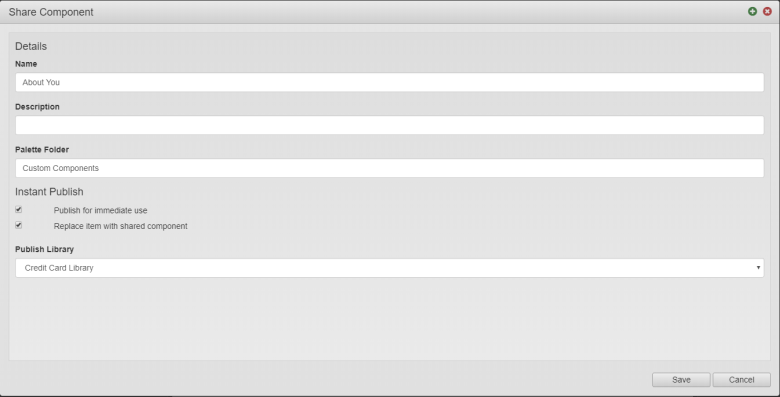Create a Shared Component from Existing Form Items
MaestroThe UI design product. | Form Builder | All versions This feature is related to all versions.
To create a shared component from one or more existing form items in the Maestro editor:
- Open a Maestro form.
- Create a component.
- Right click on the component in the Maestro editor and select Share Component.
- If you are creating a shared component that contains more than one component, you need to wrap all components in a block first:
- Select all components.
- Right-click a selected component.
- Click Wrap in Block from the dropdown list.
- Edit the share component details.
- Name is the default name of the new component is the label of the selected item.
- Description is a short meaningful description of the shared component. This is optional parameter, but we recommend to provide a description.
- Palette Folder defines where the shared component can be found in the Palette pane. The default is Custom Components.
- Select Publish for immediate use to make the shared component immediately available to in other forms.
- Select Replace item with shared component to use the component as the basis for the shared component will now be replaced by the shared component (i.e. it will now automatically reflect any changes made to the shared component).
- Select a library from the Publish Library dropdown list to publish it to the project library, if you want to make this shared component only available to forms in this project, or to the Organization library, if you want any form in the organization to access this shared component.
- Click Save. You can continue editing the shared component in the Component editor or view it in the Management Dashboard.
- Publish the component.
You can also create a shared component in the Form editor.
Next, learn how to edit a shared component.