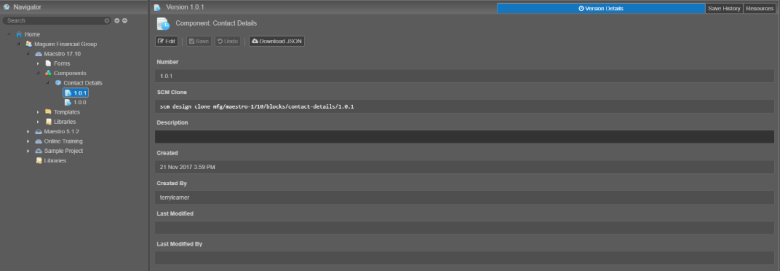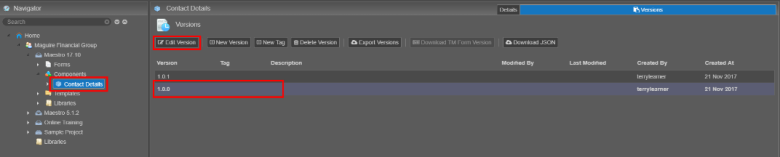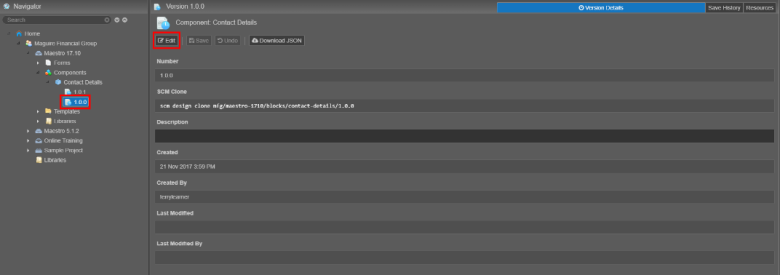Component Versions
MaestroThe UI design product. | Form Builder | All versions This feature is related to all versions.
Component versions work similarly to Form Versions. Once an initial version of a component is built, new versions of this component can be created to keep track of any changes made to the component as it grows and matures.
You can use the Maestro editor and the Maestro Dashboard to manage component versions:
- Create a new version of a component.
- Open a specific version of a component.
- Delete a specific version of a component.
Create a Component Version from the Maestro Dashboard
To create a new component version from the Maestro Dashboard:
- Open a project in your organization.
- Navigate to the Components folder within a project.
- Select a component to view the existing versions. You can also expand a component from the Navigator pane to see its versions.
- Click New Version.
- Enter a Description for the new version of this component.
- Click Create. The new version is created, and the version details are displayed in the Dashboard. You can also see the new version listed under the component in the Navigator panel.
- Select this version and click Edit to open in the Maestro editor.
Journey Maestro prior to v17.10 doesn’t use semantic versioningSemantic Versioning is a formal convention for specifying compatibility using a three-part version number: major version; minor version; and patch. The patch number is incremented for minor changes and bug fixes which do not change the software's application programming interface (API). The minor version is incremented for releases which add new, but backward-compatible, API features, and the major version is incremented for API changes which are not backward-compatible. For example, software which relies on version 2.1.5 of an API is compatible with version 2.2.3, but not necessarily with 3.2.4., so components version numbers are increased incrementally by whole values, for example: version 1, version 2, version 3, and so on.
Open a Specific Component Version
Journey Maestro allows you to choose which component version to open. When you double-click an existing component in the Maestro Dashboard, the latest version of the component is opened. However, sometimes you may want to open an earlier version of the component. This is usually the case when there are bugs or issues with the current version of a component and you want to open the working version to compare the configurations or even revert the changes.
There are two methods to open an existing version of a component in Maestro:
Method 1
- Open a project in your organization.
- Select the component in the Navigator pane of the Maestro Dashboard.
- Select the earlier version you want to open in the Versions tab.
- Click Edit Version.
Method 2
- Open a project in your organization.
- Expand the component in the Navigator pane.
- Select the version you want to open.
- Click Edit.
Journey Maestro prior to v17.10 doesn’t use semantic versioningSemantic Versioning is a formal convention for specifying compatibility using a three-part version number: major version; minor version; and patch. The patch number is incremented for minor changes and bug fixes which do not change the software's application programming interface (API). The minor version is incremented for releases which add new, but backward-compatible, API features, and the major version is incremented for API changes which are not backward-compatible. For example, software which relies on version 2.1.5 of an API is compatible with version 2.2.3, but not necessarily with 3.2.4., so components version numbers are increased incrementally by whole values, for example: version 1, version 2, version 3, and so on.
Next, learn how to add a component.