Delete a Component
MaestroThe UI design product. | Form Builder | 18.11 This feature was updated in 18.11.
Maestro allows you to remove a specific component or a component version from a form, if it is not required any more.
Once you have deleted a component, you can’t undo this, because Journey Maestro removes the component permanently. Therefore, you should consider all possible impact of deleting a component because it can affect many, or even all, forms using this component.
Journey Maestro provides several methods to delete a component from a form.
Delete a component using the context menu
- Right-click the component in the View panel (the Structure panel for Maestro prior to v18.10) or right-click it directly on the form.
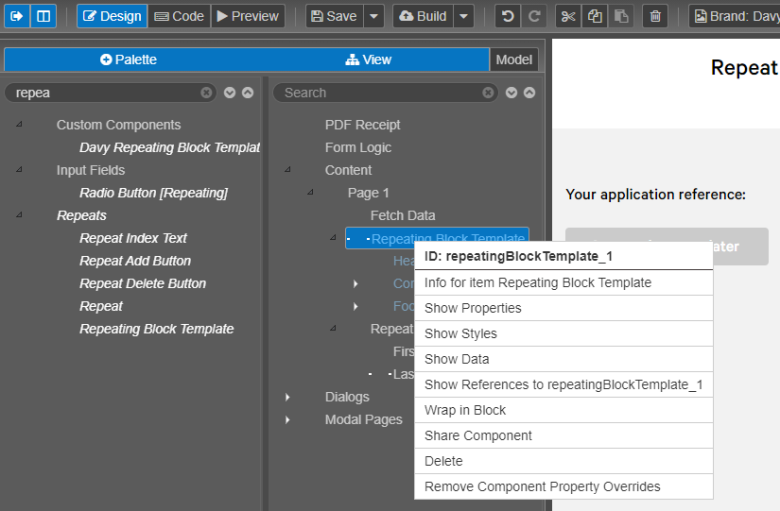
- Click Delete. If the component is referenced by any other component, you must review it and confirm deletion as shown below.
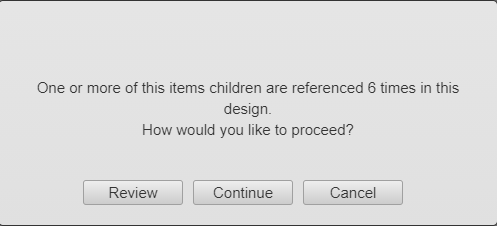
- Click Reviewto check an impact analysis that lists any references to the component you are deleting. Click on each Item ID to check how it's used.
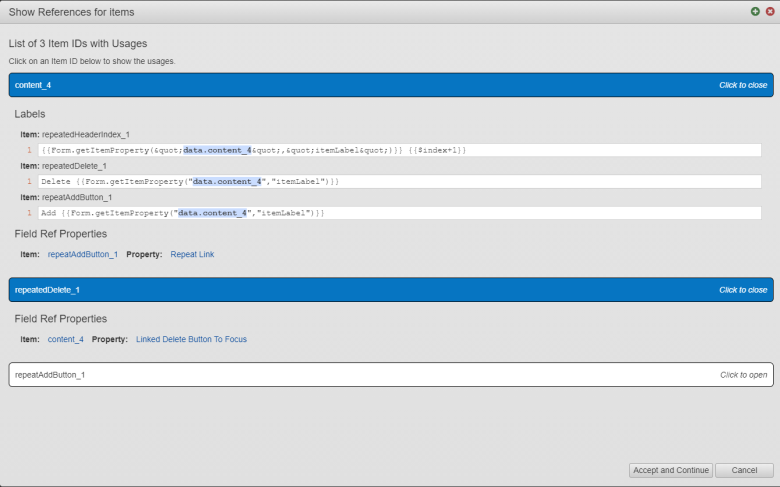
- Click Accept and Continue to delete the selected component. Any references to the deleted component on the form are unchanged, so you need to make changes in the form as required. Click Cancel to close the dialog without deleting the component.
- Click Continue to delete the component, without reviewing the current references. Any references to the deleted component remain in the form, so you need to update or remove these references manually. Click Cancel to close the dialog without deleting the component.
Delete a component using the toolbar
- Select the component from the View panel (the Structure panel for Maestro prior to v18.10) or select it directly on the form.

- Click Delete on the toolbar. If the component is referenced by any other component, you must review it and confirm deletion as described above.
Delete a component using the keyboard
- Select the component from the View panel (Structure panel prior to Maestro v18.05) or directly on the form
- Click Delete on your keyboard. If the component is referenced by any other component, you must review it and confirm deletion as described above.
Delete a component version
- Open a project in your organization.
- Select the component in the Navigator panel.
- Select the version to delete in the Versions tab.
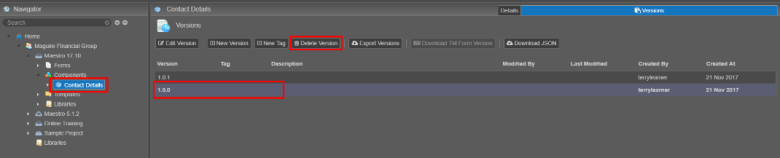
- Click Delete Version and click OK to confirm your decision. If the component is referenced by any other component, you must review it and confirm deletion as described above.
Next, learn how to add a component.