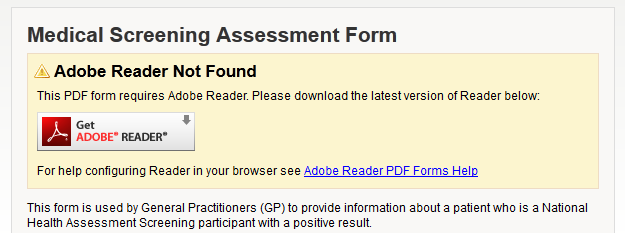Adobe Reader PDF Form
PlatformApplicable to all products in Temenos Journey Manager. | Form Builder | Deprecated in 21.11 This feature was deprecated in 21.11.
This article provides up to date information on how to get PDF Forms and Adobe Reader working on your computer.
If you are using an Apple iPad, Android or Windows RT device, you will need to use a PC or Mac computer to complete your form. Currently XFA PDF forms are not supported on these tablet devices.
Adobe Reader Not Found
This message is displayed when your browser could not find the Adobe Reader plug-in. This may be due to Adobe Reader not being installed on your computer or the plug-in is not configured in your browser.
To install Adobe Reader please download the free installer from Adobe at http://get.adobe.com/reader/. We always recommend you use the latest version of Adobe Reader so you have the latest security updates have the best user experience. It is recommended that you don't use any versions before Reader 9 as these older versions are not supported by Adobe, and will not be updated to address the latest security threats.
If you have Adobe Reader installed by its not available in your browser please check the following browser settings.
Adobe Reader Update Required
If this message is displayed the PDF form requires a more up to date version of Adobe Reader. Please install the latest version of Adobe Reader from: http://get.adobe.com/reader/
Adobe Reader JavaScript is Disabled
If you open a PDF form and the following message ribbon is displayed then your Adobe Reader is configured to disable JavaScript.
Most PDF forms will not work without JavaScriptJavascript (JS) is a scripting languages, primarily used on the Web. It is used to enhance HTML pages and is commonly found embedded in HTML code. JavaScript is an interpreted language. Thus, it doesn't need to be compiled. and you will need to enable it to complete your form.
To enable JavaScript:
- Click on the Options ribbon menu and select the item 'Enable JavaScript for this document always'
- In the 'Add to Privileged Location' click on the OK button