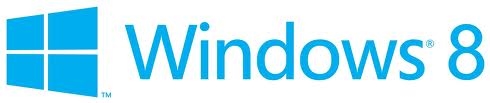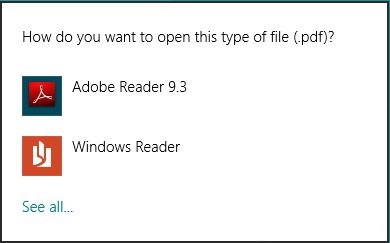View PDF Documents in Windows 8
PlatformApplicable to all products in Temenos Journey Manager. | Form Builder | Deprecated in 21.11 This feature was deprecated in 21.11.
This article provides information on how to get PDF Forms and Adobe Reader working on your computer.
To make PDF forms work in Windows 8 you need to make Adobe Reader the default PDF Reader, as the Reader provided by Microsoft Windows does not support PDF forms.
Once you have Adobe Reader installed and configure please access forms with Internet Explorer in the Windows Desktop UI mode. To switch to Desktop mode press the keys Windows + D.
The Adobe Reader plugin is not compatible with Internet Explorer running in start screen or Metro UI mode.
To make Adobe Reader the default PDF Reader please follow the instructions below:
Using Acrobat Reader to be the Default PDF viewer
Windows 8 doesn't associate Acrobat Reader as default application for PDF files after installing it. If you want to open all your PDF files using Acrobat Reader by default, follow the following steps:
- Right click on any PDF file and click Properties.
- Click Change against the Open With option to open a new window which shows valid applications associated with PDF files.
- Click Adobe Acrobat.
Once you have Adobe Reader installed and configure please access forms with Internet Explorer in the Windows Desktop UI mode. To switch to Desktop mode press the keys Windows + D. The Adobe Reader plugin is not compatible with Internet Explorer running in start screen or Metro UI mode.
Next, learn about unsupported browsers.