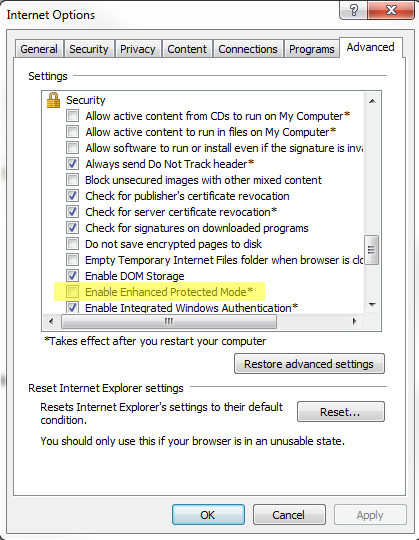View PDF Documents in IE 10
PlatformApplicable to all products in Temenos Journey Manager. | Form Builder | Deprecated in 21.11 This feature was deprecated in 21.11.
This article provides information on how to get PDF Forms and Adobe Reader working on your computer.
Using the built-in PDF viewer
Internet Explorer includes a built-in PDF viewer that allows you to view almost all PDF files found on the web without a plugin.
If your PDFs are opening in a native application such as Acrobat Reader, check the IE settings as described below.
Check your Browser Settings
- Open the IE browser.
- Select Tools Menu > Internet Options.
- Click the Advanced Tab.
- Scroll to the Security section and clear the Enable Enhanced Protected checkbox
- Restart your computer and PDFs should now open in your IE browser.
- Click OK.
Still having Issues? Try these steps
Method 1: Disable Add-Ons
- Click Tools and select Manage add-ons.
- Disable the add-ons by clicking them one at a time to highlight them and then click on disable button.
- Re-enable the add-ons one by one and check with which Add-on you get this error message.
- Disable the Add-on causing the problem.
Method 2: Reset security settings for Internet Explorer
If you configure security settings to be too restrictive, you may prevent Internet Explorer from displaying certain Web sites. To determine whether an issue is caused by overly restrictive security settings, revert to default security settings. To do this, follow these steps:
- Open Internet Explorer.
- Click Tools and select Internet Options.
- Click the Security tab.
- Click Reset all zones to default level
- Click OK.
Method 3: Run the Internet explorer performance troubleshooter and check if it helps.
- Press the ‘Windows + W’ key on the keyboard.
- Type troubleshooter in the search box and then press enter.
- Select Troubleshooting.
- Click on view all and select Internet explorer performance.
- Click next and follow the on-screen instructions.
Method 4: Reset Internet Explorer 10
- Drag the mouse to the bottom right corner and click on search.
- Click Settings and type Internet Options.
- Click Internet Options and select Advanced tab.
- Click Reset.
- Click OK.
Please note that running Reset Internet Explorer Settings will reset all user-defined settings including those set by installed extensions, toolbars and other add-ons to IE Defaults. This includes all Security, Privacy and Zone settings. Also this will clear browsing history, delete all temporary Internet Files, cookies, form data and especially all stored passwords.
Method 5: uninstall the Adobe Acrobat Reader and install the latest version.
Download the latest version at http://get.adobe.com/reader/otherversions/
If you have multiple Adobe Readers installed, uninstall them all then install the latest version. Adobe doesn't support multiple versions of Reader or Acrobat on the same computer. Multiple versions simultaneously installed can lead to software conflicts and errors. Uninstall all versions of Reader or Acrobat and then reinstall only one version of the product.
Next, learn how to view PDF documents in Safari.