Configure a User Profile
Journey Manager (JM) The transaction engine for the platform. | System Manager / DevOps | All versions This feature is related to all versions.
Manager allows you to configure and update user profiles of a user account.
To configure a user profile:
- Select Security > User Accounts.
- Locate a user account and click Edit.
- Click the User Profiles tab to see all user profiles for the selected user account.
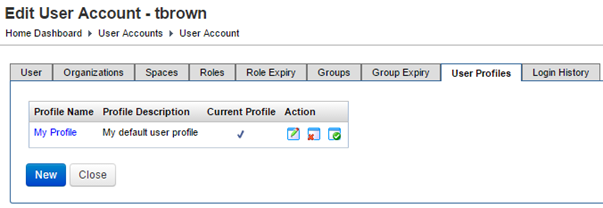
The list displays the following details:
- Profile Name: a profile name.
- Profile Description: a meaningful description of the profile.
- Current Profile: whether this profile is the current or not. Only the current profile is used as the default user profile for form prefill.
- Actions:
- Click Edit
 to update the profile.
to update the profile. - Click Remove
 to delete the profile.
to delete the profile. - Click Set as default profile
 to set the selected profile as default. This is only applicable when there are more than one user profile for this user account.
to set the selected profile as default. This is only applicable when there are more than one user profile for this user account. - Click New to create a user profile.
Next, learn how to create a user profile.