Remove a User Account
Journey Manager (JM) The transaction engine for the platform. | System Manager / DevOps | All versions This feature is related to all versions.
If a user account is not required any more or you want to stop the user from logging into any spaces or modules, Manager provides you with two options:
- Deactivate the user account.
- Remove the user account.
We recommend deactivating a user account rather than removing it.
You can also configure your security manager in such a way that it automatically makes a user account inactive when the user hasn't logged onto the server for a specified duration of time.
Deactivate a User Account
You can deactivate a user account to prevent a user from logging in successfully using their credentials. Their details, however, will be preserved in Manager. Submissions made by a user are preserved even after their user account is deleted, but the submissions will no longer associated with a user account. Deactivation of a user account can be reversed by reactivating the user account.
To deactivate a user account:
- Select Security > User Accounts.
- Locate the user account and click Edit.
- Click the User tab and select Inactive from the Account Status dropdown list.
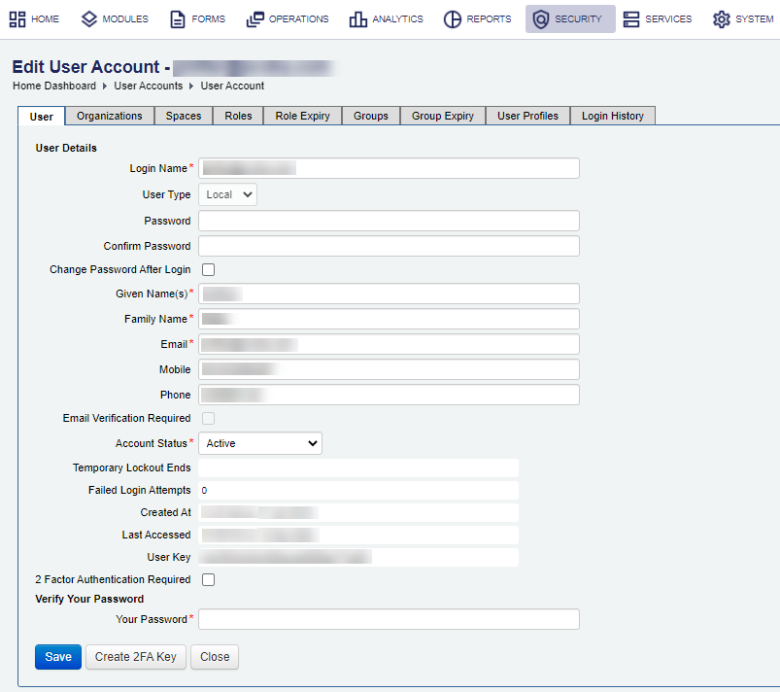
- Click Save to update the changes.
To reactivate the user account, select Active from the Account Status dropdown list.
Remove a User Account
When you remove a user account, Manager irrevocably removes all data associated with the user account, such as transactions and collaboration jobs. This action can't be rolled back.
To remove a user account:
- Select Security > User Accounts.
- Locate the user account and click Remove.
- Click OK to confirm.
You can't remove the user account you are currently logged in as.
Even after a user account has been deleted, the changes that the user made to the system are still visible in the audit log.
Next, learn how to create a user account.