Assign Organizations to a User Account
Journey Manager (JM) The transaction engine for the platform. | System Manager / DevOps | All versions This feature is related to all versions.
Manager allows you to assign organizations to a user so you can control user access to forms belonging to a certain organization. Most administrators are assigned to specific organizations as organization administrators to provide system administration these organizations.
Consider the following before assigning or re-assigning organizations to a user account:
- Form builders must be granted access to organizations containing the forms they need to create or update.
- Administrators can be either an organization administrator (for most) or a global administrator. An organization administrator is only allowed to administer on behalf of specific organizations.
- Organization administrators have restricted access privileges, so they can only see the subset relevant to the specific organizations assigned to their user account.
- Organization administrators can only assign roles, which are organization specific, to other administrators. This is to prevent them from promoting themselves or others to become a global administrators.
- A global administrator is not constrained in any way and therefore can perform operation on behalf of all organizations.
- Operators are either granted access to specific organizations or to all organizations. Like administrators, operators monitor submissions and collaboration jobs on behalf of the specifically assigned organizations or all organizations, when globally enabled.
- Form space users don’t need to assign any organizations to their user accounts as form spaces do not support restrictions based on organizations. When a user is granted access to a form space, they normally view and access all forms pertaining to any organization registered to host forms within that space, unless other restrictions are placed such as form groups.
- Within development and testing environments, it is often necessary to allow users a range of functions. This may be managed according to your enterprise’s security policies.
Assign selected individual organizations to a user account to provide a fine-grained control of user access to the system.
To assign organizations to a user account:
- Select Security > User Accounts.
- Locate a user account and click Edit.
- Select the Organizations tab to see the currently assigned organizations.
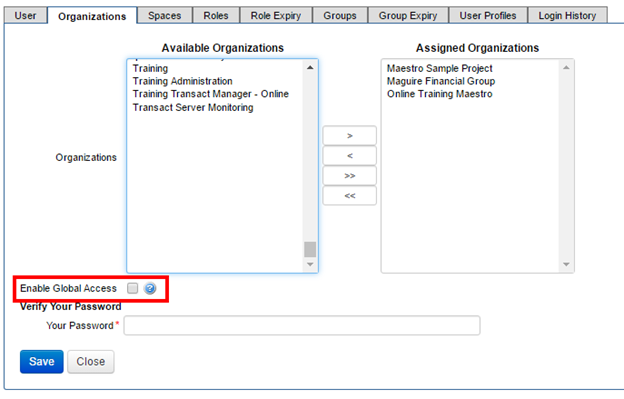
- Select one or more organizations from Available Organizations that you want to assign to the user account. This list depends on whether you are logged in as a global administrator or as an organization administrator. Global administrators have all organizations listed in available organizations section, but only those organizations granted to an organization administrator are listed.
- Click > to move the selected organizations from Available Organizations to Assigned Organizations.
- Click < to revoke the selected organizations from Assigned Organizations.
- Click >> to assign all organizations.
- Click << to revoke all organizations.
- Enter your password in the Your Password field to make changes to the organizations.
- Select the Enable Global Access checkbox to allow only a global administrator to grant the global administrator privilege to another user. In this example, the organizations in the Assigned Organizations section will revert to the Available Organizations section and it is no longer possible to assign organizations individually to this user account. That is, either this user account is for a global administrator or for an organization user. For a global administrator user account, it is assumed that all organizations are assigned to it.
- Click Save to update the changes. Now, it is possible to reassign individual organizations to this user account.
Use the Shift and Ctrl keys to select multiple spaces on a Windows PC.
This option is only available to a global administrator.
If you disable global access for your own user account, it can only be reinstated by another global administrator.
Next, learn how to view all user accounts.