Assign Form Spaces to a User Account
Journey Manager (JM) The transaction engine for the platform. | System Manager / DevOps | All versions This feature is related to all versions.
Manager allows you to assign form spaces to a user to grant or remove user access to form spaces
To assign form spaces to a user:
- Select Security > User Accounts.
- Locate a user account and click Edit.
- Select the Spaces tab.
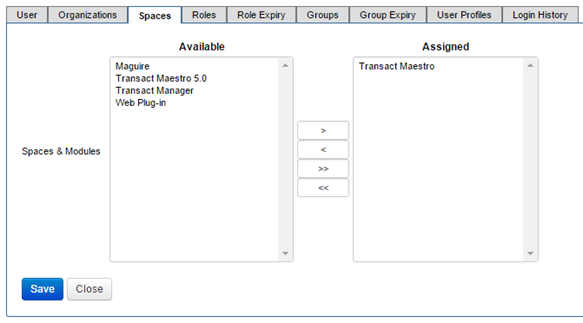
- Select one or more spaces from Available Spaces that you want to assign to the user account. This list depends on whether you are logged in as a global administrator or as an organization administrator. Global administrators have all spaces listed in the Available Spaces & Modules section, but only those spaces granted to an organization administrator are listed.
Note Use the Shift and Ctrl keys to select multiple spaces on a Windows PC.
- Click > to move the selected form spaces from Available Spaces to Assigned Spaces.
- Click < to revoke the assigned form spaces from Assigned Spaces.
- Click >> to assign all form spaces.
- Click << to revoke all form spaces.
- Enter your password in the Your Password field to make changes to the form spaces.
- Click Save to update the changes.
Next, learn how to assign organizations to a user.