Configure Transact Function Parameters
Journey Manager (JM) The transaction engine for the platform. | Form Builder | 17.10 This feature was introduced in 17.10.
Manager allows you to view, configure, create, and remove Transact function Groovy script parameters in the Parameters tab.
You can update the same parameters in the Parameters Edit tab.
To configure Transact function parameters:
- Select Services > Transact Functions.
- Locate a Transact function and click Edit.
- Click the Parameters tab to view, edit and add Transact function parameters.
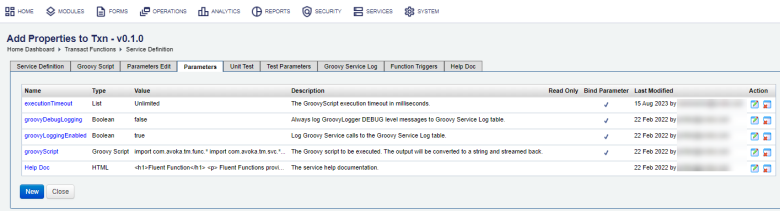
- Locate a parameter to modify and click Edit. For example, click
groovyScriptto edit its configuration, as shown below.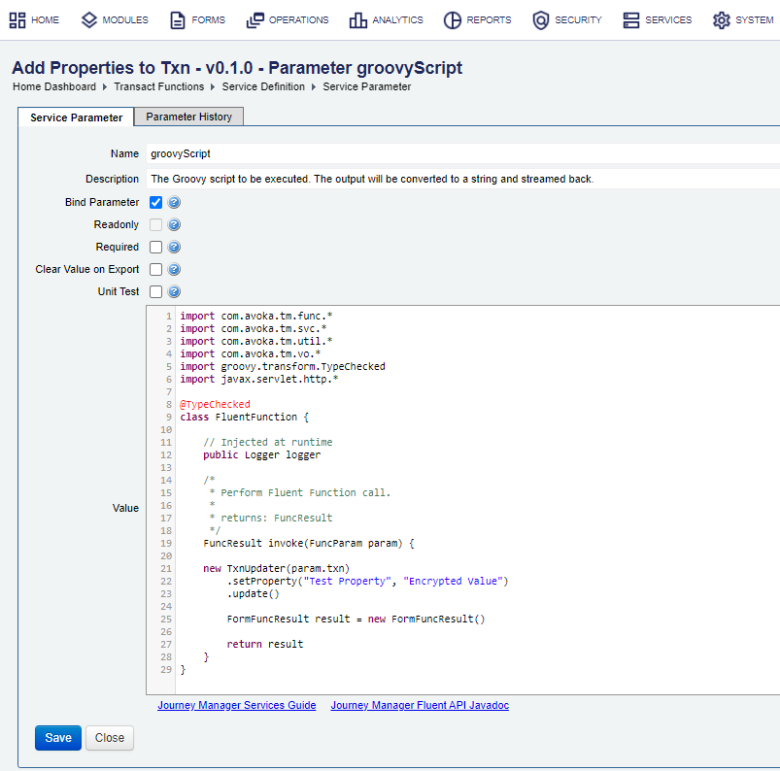
Note For explanation of common parameters, see Configure Transact Function Parameters Edit. Otherwise, check the specific documentation of each service.
- Click Save to update the changes.
To create a Transact function parameter:
- Select Services > Transact Functions.
- Locate a Transact function and click Edit.
- Click the Parameters tab to view, edit and add Transact function parameters.
- Click New to create a new parameter.
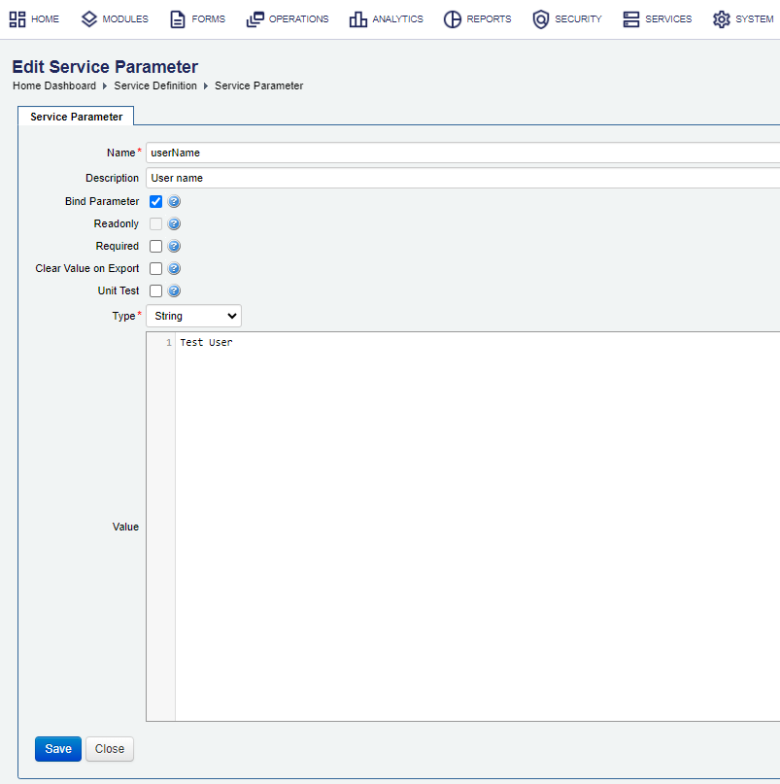
- Update a Groovy script to make use of this parameter, for example
String UserName = (String) inputParams.svcDef.paramsMap["userName"]. - Click Save to update the changes.
Next, learn how to configure Transact function Unit test.