View Server Nodes
Journey Manager (JM) The transaction engine for the platform. | System Manager / DevOps | 19.11 This feature was updated in 19.11.
Manager allows you to view, create, configure, remove, and test server nodes.
To view the list of server nodes, select System > Server Nodes.
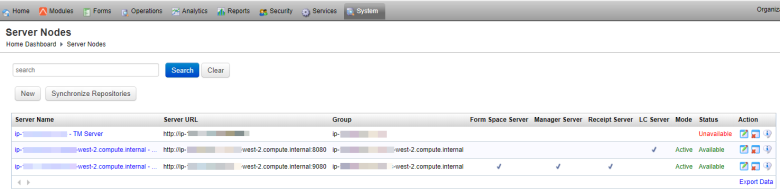
The list displays the following details:
- Server Name: a name that uniquely identifies the server node.
- Server URL: a URL of to the server node.
- Group: the local data server group to where the server node belongs.
- Form Space Server: a form space server that handles and hosts web traffic and form spaces.
- Manager Server: a Manager admin dashboard server that supports development and operations staff.
- Receipt Server: a background PDF receipt generation server.
To search for a server node, type a text relevant to its configuration, for example 9080, and click Search.
Click Clear to reset the search criteria.
You can also do the following from this page:
Click Export Data to export the displayed data as a Microsoft Excel (XLS) file.
Next, learn how to create a server node.