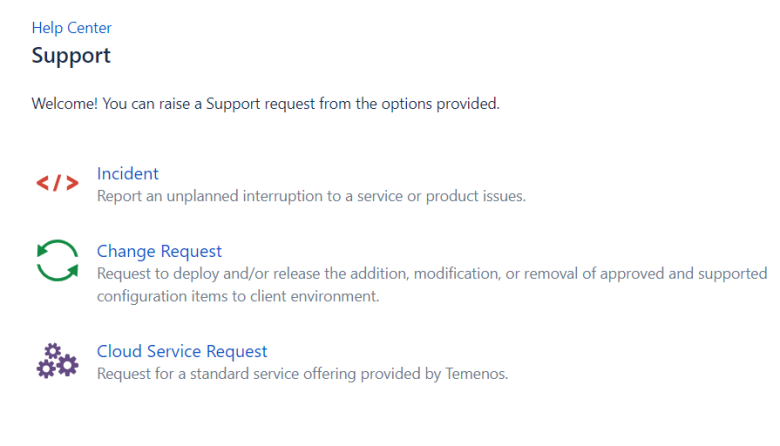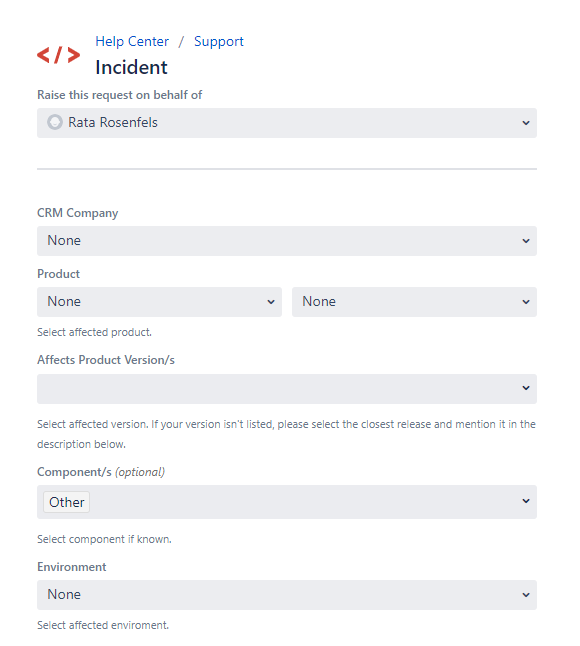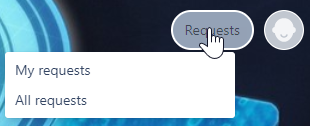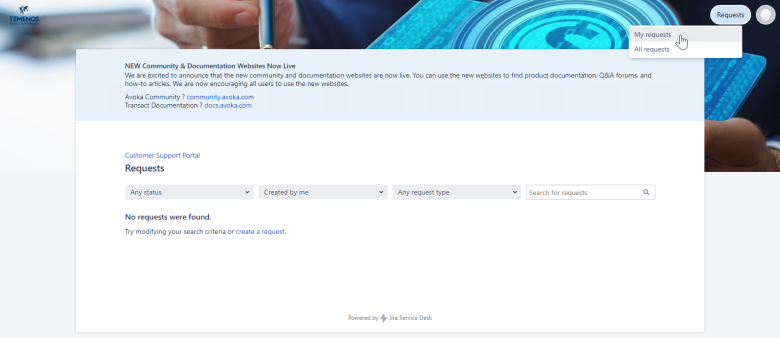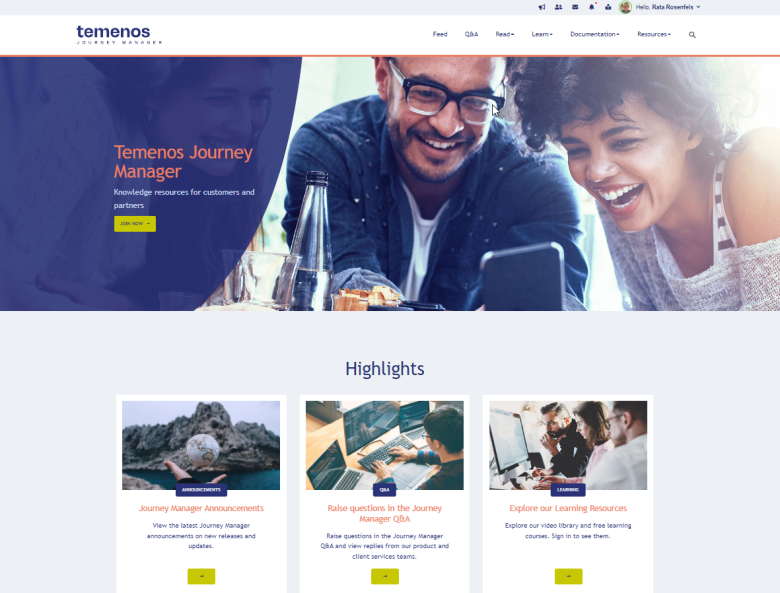Journey Manager Support Handbook
Journey Platform Previously known as the Transact Platform. | All Personas | All versions This feature is related to all versions.
Learn about raising ideas and support requests, what severity to use and the location of our Support Centres.
This handbook contains the following sections:
- Support definitions
- Severity level definitions
- Contact Support
- Raise an Idea
- Raise a Support Request/Incident
- New Product Releases
- More information
Support definitions
Standard Platform Support
Definition
Platform Support is included in your annual platform subscription. Services differ depending on the support package purchased. Additional services may be available depending on the support package you purchased.
Platform Support is there to assist if the platform malfunctions due to a product defect or issue with the hosting services.
Examples
A platform issue is one where the expected behavior of the module is not observed. For example, a form won’t render in Journey Manager, or a form field is not behaving as expected, submission is not delivered, etc.
Out of Scope
- Development assistance such as web application (form) development, custom services and scripts
- Product Training
- Third Party integration (except Mitek and Yodlee)
- New feature request (Ideas)
Development Assistance
We have self-service options to help you if you need development assistance. Instructional documentation and online training (access required) is available on our resources website. Classroom or remote instructor led training is also available for up to 12 participants at a time.
Alternatively, you can contact your Customer Success Manager or Account Executive to discuss commercial requirements for Development Assistance Services and product training.
Severity level definitions
Severity levels are used to define the impact on your business and the urgency required for resolution. Below are summaries of the severity levels for Standard Platform Support; please consult your contract for any variations, or contact your Customer Success Manager or Account Executive for further details.
Severity 1 Critical
- The Temenos Software is down or in a severely degraded state impacting the majority of the Client Users and/or Client’s customers.
- There is a key processing or Temenos Software component failure, carrying a significant impact to normal operations and no immediate Workaround available.
- The impact is extensive and widespread, introducing high risk and exposure to the Client's business.
- Example: Platform is unresponsive, non-operational.
Severity 2 Urgent
- The Temenos Software performance is materially degraded but can reasonably continue its operation via a Workaround or temporary manual processes.
- The operational impact is moderate and limited, introducing a medium level of risk and exposure to the Client's business.
- Example: Email queue is stuck in Manager; a service is stopped and won’t restart in Manager.
Severity 3 High
- The Temenos Software does not function correctly and is limited to a specific area of the Temenos Software’s functionality, but such impact does not impede the ability of Client and/or Client’s customers to operate the Temenos Software.
- The impact is minor and localized, introducing a low level of risk and exposure to the Client's business.
- Example: Third-party integration is down and is affecting the form.
Severity 4 Medium
- The use of an isolated part, characteristic, or feature of the Temenos Software deviates from normal or documented use or is subject to some restrictions or difficulties in use.
- The impact is procedural, introducing a very low level of risk and exposure to the Client's business.
- The identified issue has minimal impact to Client’s customer.
- Example: Third-party integration is down and is affecting the form.
Severity 5 Low
- A potential non-conformity has been identified with the Temenos Software that is deemed non-critical but must be corrected.
- The identified issue if of a cosmetic nature and has no functional impact to Client’s customers.
- Example: Third-party integration is down and is affecting the form.
Contact Support
Support Centers
Our support centers are in India and Australia.
Hotline Numbers
Feel free to contact the relevant regional hotline as required.
- US: +1 800 597 3581
- UK: +44 208 819 6249
- AU: +61 290 520 895
- INDIA: +91 444 813 6949
Business Hours
Our centers and business working hours are:
| India - Hyderabad | Australia - Sydney |
|---|---|
|
Mon - Fri |
Mon - Fri |
|
24 hours IST |
9:00 AM - 5:00 PM AEST |
24 hour weekend support is provided for any production issues in US, UK and AU regions.
Temenos Support Portal
You can contact our Support Team by logging a ticket on our Temenos Support Portal.
Client contact username and password
Each organization nominates who can access the Support Portal, and only these contacts are able to login using their email address as their username.
To request access for a new contact, ask the manager from your organization to request new user access through the Temenos Support Portal or contact us at [email protected] or [email protected].
Raise an Idea
- To log ideas (New Feature Requests), go to the Ideas Portal.
- Select the product you have a suggestion for, and log your idea.
- This will submit your ideas directly onto the product backlogs for review by the product development teams. To view existing ideas, click on Requests > All Ideas.
Raise a Support Request/Incident
- To request technical support, go to the Temenos Support Portal.
- Click Support.
- Select the Request Type, for example Incident.
- Incident - Report an unplanned interruption to a TJM service, product issue, or error. Or request IP whitelisting, Maestro access, or a reset of your support portal password.
- Change Request - Request an alteration to a service or system, mainly used for other Temenos products.
- Cloud Service Request - Report an unplanned interruption or issue at the infrastructure level or Cloud-related issue, mainly used for other Temenos products.
- The Incident Request form displays.
- Enter your name, company, product Journey Platform and module (Manager, Maestro, Analytics, Exchange, Workspaces) affected.
- Make sure you select all the relevant product versions in Affects Product Version/s.
- Select the Environment that is affected, such as Dev, Test, SIT, UAT or Production.
- Select the Severity. See Severity Level Definitions above for more information.
- Enter a brief explanation of the issue in the Issue Summary to highlight the core problem.
- Enter all other details needed to describe this issue in Description.
- Attach a zipped file containing the Maestro form in Attachment(s) if applicable.
- Select the Incident Type (Mandatory), either Live, Implementation or Upgrade.
- Click Create.
- Our Support Team will contact you if they need anymore information before passing this issue on to the relevant investigation team. All support tickets are triaged by the Indian team and escalated to the Australian team for resolution. It is important that the ticket is submitted with relevant, accurate, and detailed information otherwise delays might be introduced to gather the information necessary to troubleshoot the issue.
Issue Description Examples
- Single issue - Include a single problem per ticket to avoid misunderstanding and keep focus on the issue. Ensure there is no ambiguity in description of the issue.
- Environment details – Provide any environment details including product versions, form versions, 3rd party services involved, any resent changes or updates, etc.
- Severity and business impact – Describe business impact and context, including number of services, forms, users, customer impacted, frequency of the issue, project schedule at risk, etc.
- Reproducible steps - Clearly define the steps that we can take to reproduce the issue and try to reproduce issue on the latest deployment with simple configuration.
- Actual behavior – Describe and provide screenshots for the actual behavior when experiencing an issue.
- Expected behavior – Describe and provide mockups screenshots for the expected behavior.
- Screenshots – Include any related screenshots which can help us to better understand the issue. Take screenshots of the whole window rather than providing cropped images, without context.
- Attachments - If the issue relates to system outputs (e.g. receipt documents, or emails) please attach examples when submitting the ticket. The screenshots should be correctly named to match the description.
- Your expectations – Provide details on your expectations including time deadlines, versions where issues are expected to be fixed, etc.
View existing support tickets
To monitor your existing support tickets, click Requests in the upper right corner of the Support Portal and select My requests.
You can also search for and view requests using filters (Status, Created by, Request Type, and search text).
What does the ticket status mean?
| Status | Description |
|---|---|
| New | Once the ticket (incident) is created, the status is New and is awaiting triage by a Temenos representative. |
| Temenos Investigating | The ticket is now In Progress and a Temenos representative is actively working on the ticket. |
| Assigned to SME | The ticket is moved to the relevant Engineering (Cloud or Product) team. |
| Pending Client Inputs | Response added to ticket. Ticket is now waiting on a reply from the client. |
| Customer Replied | Once the client replies on the ticket the status changes to Customer Replied. |
| Pending Client Confirmation | The Temenos representative has offered a solution to the client, and the incident status will automatically change to Pending Client Confirmation after 7 days from the Pending Client Inputs (PCI) date. |
| Permanently Closed | The ticket (incident) is permanently closed. |
| Reopen | The client can reopen a Pending Client Confirmation ticket within 37 days. The Permanently Closed tickets however cannot be reopened. |
When a ticket is created, our system automatically verifies your Support Package and assigns the Response SLA based on the severity of the ticket.
Escalating a support ticket
Our goal is to provide a way for our customers to escalate an issue to the Support Manager if:
- There is an increased impact on your business and you need to raise the priority.
- You require faster response or more attention.
- You are dissatisfied with the progress of your issue, or the Support experience.
Our Support team will work with you through the life cycle of your ticket to ensure that the appropriate resources and level of attention are focused towards a timely resolution of your issue(s). If you are not satisfied with the experience you can raise the ticket to the attention of the Support Management Team.
How do I escalate the visibility of a support ticket?
Type 1 - Escalate an issue to the Support Management Team:
- Log into the Support Portal.
- Navigate to your existing ticket.
- Click the Escalate button.
- Enter the reason for the escalation.
- Click the Escalate button which will complete the Escalation process.
Type 2 - Escalate via email:
- Send an email to the TJM Escalation team at [email protected].
What happens after an escalation request is made?
Once your request for escalation has been received, we will acknowledge the receipt of your request and the Support Manager will contact you within 24 business hours. The Support Engineer assigned to the issue will be notified to review the issue and contact you within the working hours of your ticket.
New Product Releases
Major Release
A major release adds new product features, enhancements, libraries, and bug fixes, and, sometimes, can introduce behavioral changes that may affect Groovy services and integrations with other systems. While we try to minimize these changes, you need to review all product enhancements carefully to determine if and how they may affect your existing implementations.
A major release is denoted by a 0 as the third number in the release number, with the two first numbers representing the year and month of the release. For example, 19.05.0, or 22.10.0.
Maintenance Release
A maintenance release usually includes only bug fixes and minor changes. However, there can be exceptions when a maintenance release includes new features. If this is the case, it will be clearly documented in the product release notes.
A minor release is denoted by the third number in the release number being greater than 0. For example, 18.05.10, or 19.05.5.
Release Notes Sitemap
Detailed information on all major and minor releases is available from the Release Notes Sitemap in our Journey Manager resources website.
End-of-Life Policy
Our support will only provide assistance on supported product and platform versions. For more information, see our End-of-Life policy.
While support will be provided for all versions until End-of-Life Date, it is likely that in the case of issues related to older versions, the Support Engineer will require an upgrade to resolve the issue.
End-of-Life Support may also be considered for an additional fee, however you should contact your Account Executive for more details.
Deprecation Schedule
As the Temenos Journey Manager platform continuously aims to innovate, improve and stay current with security hardening, there is sometimes a need to deprecate some older or obsolete features of the platform. For more information, see our Deprecation Schedule.
More information
Temenos Journey Manager resources website
For more information visit the Temenos Journey Manager resources website at journey.temenos.com.
Here you will find a wealth of information, such as product and technical documentation, announcements, release notes and product downloads, as well as our Q&A forum.
- Documentation - Extensive product documentation on Manager, Maestro, Exchange, Workspaces and Journey Analytics.
- API - Technical documentation such as the Journey SDK, Services Guide and more.
- Announcements - All product announcements and advisories can be found in the Announcements section.
- Release Notes - Product release notes for all Journey Manager products, including detailed features, enhancements, and resolved issues for each release.
- Q&A forum - This is the space for our customers to ask questions to the wider user community. The Q&A is offered to foster user community discussion to gather feedback and crowd source ideas.