DocuSign OAuth Service Connection
Journey Manager (JM) The transaction engine for the platform. | System Manager / DevOps | 22.10 This feature was introduced in 22.10.
Manager allows you to create and configure a service connection to connect to DocuSignDocuSign is the leader in eSignature transaction management. The Temenos Journey Manager platform uses this solution to speed the rate at which all digital documents are completed, signed, and returned. using OAuth user authentication mechanism. Various services rely on this service connection to exchange contracts and sign documents electronically.
DocuSign is in the process of retiring basic user password authentication which will no longer be supported after March 2023. For more information, see DocuSign API Basic User Password Authentication Retirement.
The DocuSign OAuth service connection replaces the DocuSign service connection, which uses basic username and password authentication.
To configure a service connection:
- Select Services > Service Connections.
- Locate a DocuSign OAuth service connection or click New to create a new service connection.
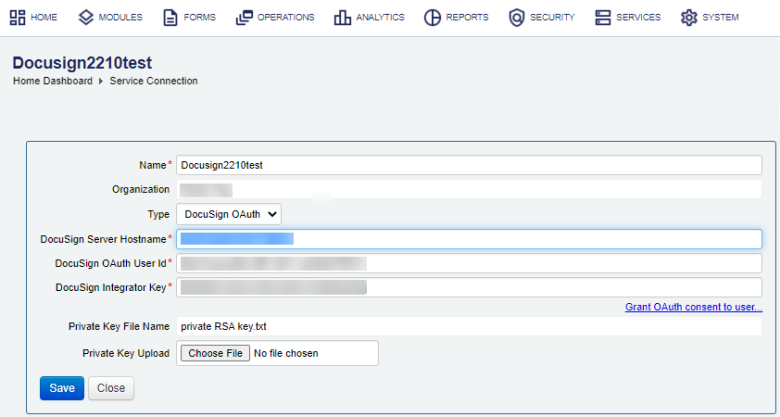
- Provide a unique service connection name in the Name field.
- Select DocuSign OAuth as a service connection type from the Type dropdown list.
- Enter a host name to the DocuSign service in the DocuSign Server Host Name field, for example,
my-test.com. - Provide a User ID of your DocuSign account in the DocuSignOAuth User Id field.
- Provide an integration key in the DocuSign Integration Key field. This key, also known as an API key, is a unique GUIDA GUID (global unique identifier) is a term for a number that its programming generates to create a unique identity for an entity such as a Word document. GUIDs are widely used in Microsoft products to identify interfaces, replica sets, records, and other objects. used to identify your API integration with DocuSign.
- Click Choose File to upload a RSARSA is a public-key cryptosystem that is widely used for secure data transmission. private key file, which you obtain from the DocuSign App page.
- Click the Grant OAuth consent to user link to grant OAuth authentication access to a configured DocuSign API user permanently. You will be redirected to the DocuSign log in page (defined in the DocuSign Server Host Name) to enter the user's email address and password to authenticate. You have to do this only once after the DocuSign API user is created or changed.
Note You must configure the valid DocuSign Integration Key for the link to work correctly.
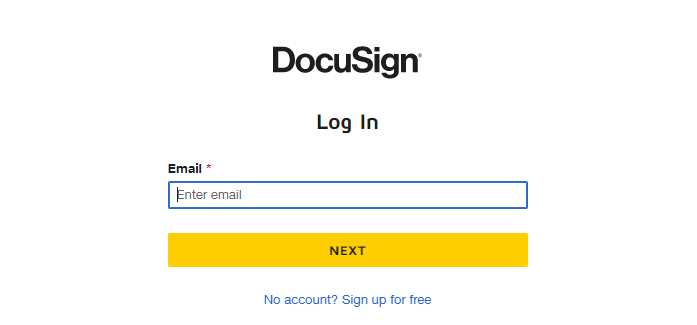
- Click Save to update the changes.
Next, learn more about DocuSign integration.