Create a Role
Journey Manager (JM) The transaction engine for the platform. | System Manager / DevOps | All versions This feature is related to all versions.
Manager allows you to create new roles. You can use this functionality to:
- Accommodate new customer requirements.
- Adjust existing roles to the customer organization hierarchy.
To create a new role:
- Select Security > Roles.
- Click New.
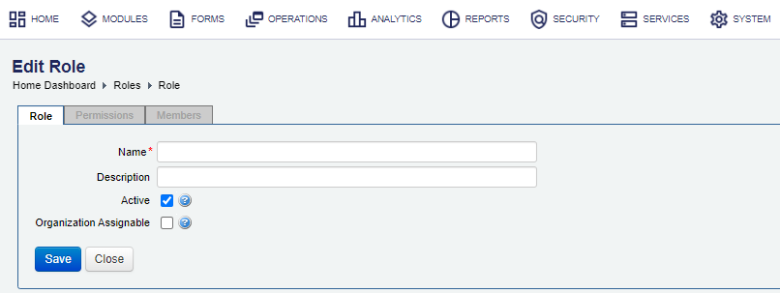
- Enter a unique name for the new role in the Name field.
- Enter a meaningful description if a role in the Description field.
- The Active checkbox is selected by default, but you can clear it to disable this role for the time being.
- Select the Organization Assignable checkbox to permit organization administrators to assign this role to user accounts.
- Click Save to update the changes.
- Assign permissions to the new role.
Inactive roles can't be assigned to user accounts until they have been reactivated.
If you want only global administrators to be able to assign this role to user accounts, don't select Organization Assignable, so an organization administrator won't see it in their list of roles. If you don't select it, even organization administrators with the permission to assign roles will be unable to see or choose the role. For example, a global administrator role with all privileges will most likely not be organization assignable.
The Submission Viewer role can only be assigned to a user account by a global administrator.
Next, you will need to assign permissions to a role.