View Payment Transactions
Journey Manager (JM) The transaction engine for the platform. | System Manager / DevOps | All versions This feature is related to all versions.
Manager allows you to view all credit card payments and payment attempts. This is useful when monitoring and troubleshooting problems that occurred during payments.
To view details of payments made by form users, you must have the Payment Log View permission.
Manager doesn't store the user's credit card details.
To view payment transactions, select Operations > Payment Transactions.
Transactions are shown page by page, with the maximum number of records per page configured via the user's preferences.
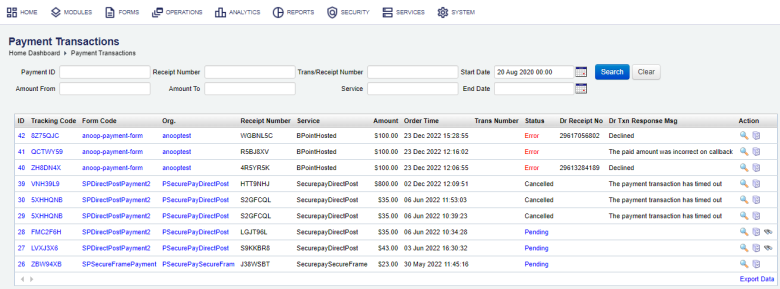
The list displays the following details:
- ID: a payment transaction ID. Click it to view payment transaction details.
- Tracking Code: a unique transaction code associated with a payment. Click it to view transaction details.
- Form Code: a unique form id identifying a form used for payment.
- Org.: the organization where the payment gateway is configured and the payment form is hosted.
- Receipt Number: a number identifying a rendered receipt.
- Service: a name of a service implementing the payment mechanism.
- Amount: the amount that was paid.
- Order Time: the date and time of the payment.
- Trans Number: a transaction number
- Status: a payment status, which can be one of the following:
- Cancelled:
- Completed:
- Error:
- Pending:
- DR Receipt No: a digital receipt number of a payment transaction.
- DR Txn Response Message: a payment description.
To filter or search the payment transactions by one or more criteria, specify the following settings and click Search:
- Payment ID
- Amount From
- Receipt Number
- Amount To
- Trans/Receipt Number: a transaction or a receipt number assigned by the payment gateway.
- Service
- Start Date
- End Date
Click Clear to reset the search criteria.
You can also perform the following actions:
- Click View or ID to view payment transaction details.
- Click View Submission or Tracking Code to view transaction details.
- Click Payment Query to re-query the payment gateway about the status of the payment, if the payment gateway supports this, which, in some cases, can also cancel the payment. The example of a status of the payment is shown below:
Payment Query: {Payment Log Status=PaymentLog has been cancelled, Submission Payment Status=Required} Please note the Payment Gateway only maintains payment records for 3 days
Click Export Data to export the displayed data as a Microsoft Excel (XLS) file.
Next, learn how to view form requests.