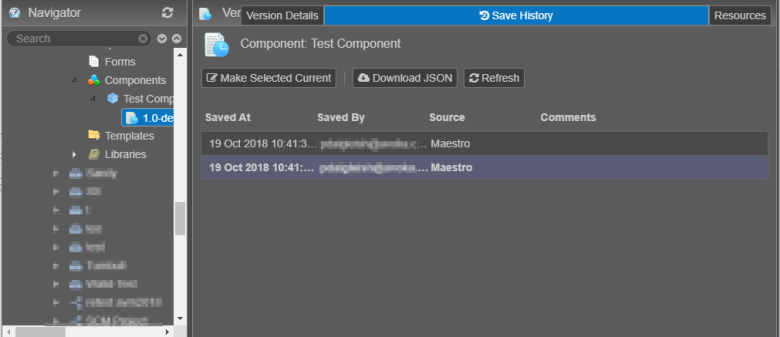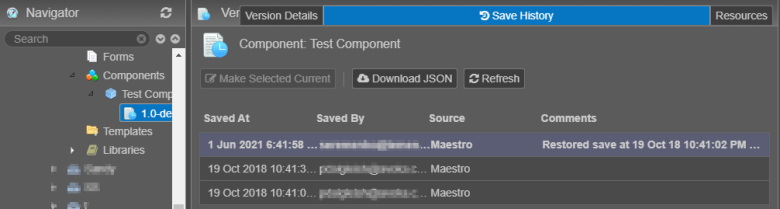Design Save History
MaestroThe UI design product. |
Form Builder  Platform Developer | 21.05
This feature was updated in 21.05.
Platform Developer | 21.05
This feature was updated in 21.05.
Every time Journey Maestro saves a design, such as forms, templates, receipts and components, its compressed copy is sent to Manager to be kept for historical references. This allows you to view designs' saved history and restore designs to previous saved states.
To view saved history of a design:
- Open the Management Dashboard.
- Find a design's version you want to view and select the Save History tab.
- Saved At
- Saved By
- Source
- Comment
- Click Make Selected Current to make the selected historical design current. You can use this feature to revert the selected design to its previous save state. A copy of the previous saved instance of the design will be created and added to the top of the list. A comment is added next to the saved instance that indicates which previous save was restored and is now the current instance of the asset.
- Click Download JSON to download selected designs as JSONJSON (JavaScript Object Notation) is an open standard file format and data interchange format that uses human-readable text to store and transmit data objects consisting of attribute–value pairs and arrays. files on your PC. You can use this functionality to compare previously saved instances of designs. Just download JSON files of designs you want to compare and then use an external tool to compare these files and see the differences.
Note Use Shift or Ctrl key to select multiple libraries. | 21.05 This feature was introduced in 21.05.
- Click Refresh to refresh the list.
The list of saved designs is shown of chronological order, with most recently saved design on top, and includes the following information:
Next, learn how to view designs' resources.