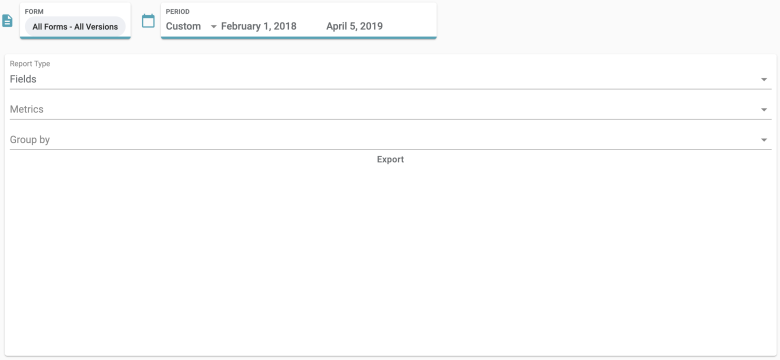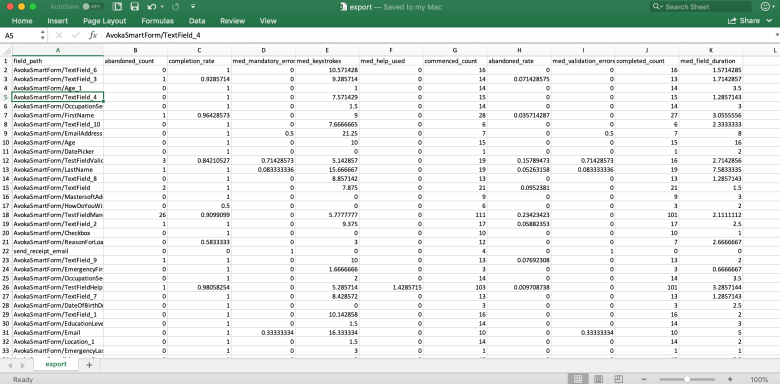Export View
Journey Analytics The behavioural analytics tool. | Analytics User | Latest Version Latest version 23.04.0 cloud hosted.
The Journey Analytics Export View, allows you to export analytics reports to CSV with the ability to select the granularity of your reports and retrieve exports for multiple applications in a single file. This feature has been designed specifically to export the raw Journey Analytics data into a CSV file to perform further analysis.
Use the scope and period selectors to choose the application or forms and time period you want to analyze, then select the Report Type, Metrics and any Groups you want to show in the exported file.
To display the Export View:
- Select Export from the Navigation Panel.
- Select the application and time period to analyze.
- Select the type of report you want using the export options.
- Click Export. The Export button will be enabled when at least one Metric is selected.
- The CSV file is downloaded to your Downloads folder.
Export Options
| Options | Value | Description |
|---|---|---|
|
Report Type |
Fields
Sections
Summary |
Include field level statistics for all fields in the application. This option breaks down the data at the field level for the selected scope and metrics. Include section level statistics if the user interacts with any field in the section. This option breaks down the data at the section level for the selected scope and metrics. Include a summary of both field and section level statistics. This option exports a sum of all selected metrics for the selected scope. |
|
Metrics |
Completed Commenced Abandoned Completion Rate Abandoned Rate Median Validation Errors Median Mandatory Errors Median Help Used Median Field Duration Median Keystrokes |
Only include Completed transactions in report. Only include Commenced transactions in report. Only include Abandoned transactions in report. Only include Completion Rate statistics in report. Only include Abandoned Rate statistics in report. Only include Validation Error statistics in report. Only include Mandatory Error statistics in report. Only include Help Used statistics in report. Only include Field Duration statistics in report. Only include Keystroke statistics in report. See Transaction Status Flow for more information on transaction statuses. |
|
Group by |
Form Form Version Day Opened Browser Type Device Type |
Breakdown data by application or form name. Breakdown data by form version. Breakdown data by date transactions were opened. Breakdown data by browser type. Breakdown data by device type. |
Output CSV File Example