Form Design Info
Journey Manager (JM)
The transaction engine for the platform. |
Platform Developer Form Builder | All versions
This feature is related to all versions.
Form Builder | All versions
This feature is related to all versions.
Manager allows you to view key information about a form design, which is useful when you want to develop and build a form version continuously. You can navigate back to the originating form version in Maestro using the Maestro Form Design url to update form elements.
To view form design information of a form version:
- Select Forms > Forms.
- Locate a form version.
- Click Form Design Info to see the following details.
- Maestro Form Design: a direct link to the corresponding form version in Maestro. Click the link to open the form version in the Maestro editor. If you are not logged in to Maestro, you will be prompted to enter your credentials.
- Author: a name or email address of a user who created the form version.
- Organization: an organization that the form belongs to.
- Form Type: the type of form created, such as Maestro or Composer.
- Form Name: a name of the form.
- Form Key: a unique key of the form.
- Form Generation Date: the date when the form was generated (built).
- Form Archive MD5: the MD5 checksum of the form archive.
- Build Server URL: the URL of the server used to build the form.
- Maestro Release: the Maestro release number that was used to build the form.
- Build Version: the version of the core Maestro platform used to build the form. A build version that is different than the Maestro Release version means that the form has not been upgraded to the new release and hence has been built to be compatible with the older version.
- Build Number: the number of the build used to build the form version.
- Build Environment - the environment used to build the form. For Maestro it is normally local,but for Composer can reflect the test and staging environments.
- HTML Desktop Template: indicates whether this form version has an HTML desktop template.
- HTML Receipt Template: indicates whether this form version has an HTML receipt template. This is for Composer use only.
- PDF Receipt Template: indicates whether this form version has a PDF receipt template. This is for Composer use only.
- Supports Save Challenge: indicates whether this form version supports the Save Challenge feature. If this option is selected, Manager takes a user, who is trying to resume a form application, to a form page with the Save Challenge dialog. Otherwise, it redirects a user to the
web-plugin/save-challenge.htmform space page. - Click Close.
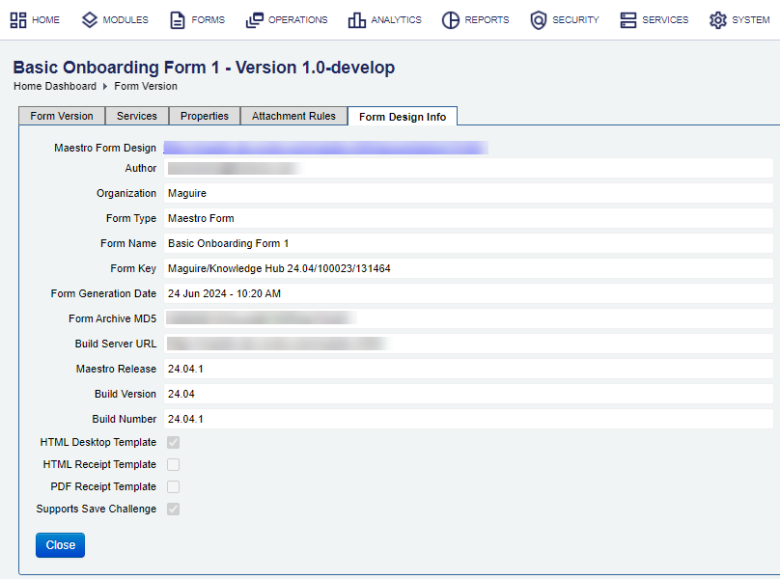
The list displays the following details:
For Composer forms, the details displayed on the Form Design Info tab are slightly different. These variations in the fields are applicable to Composer features including legacy ones.
Next, learn about form version details.