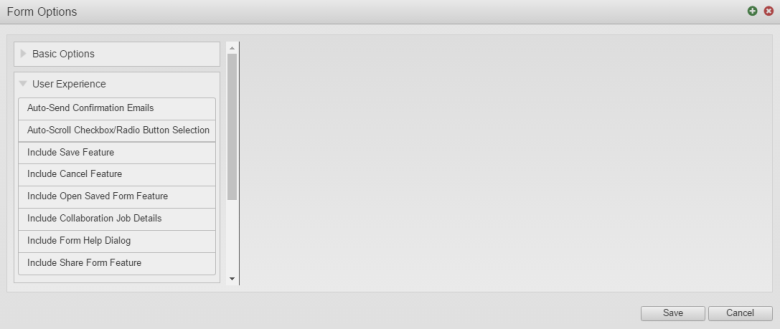User Experience
MaestroThe UI design product. | Form Builder | All versions This feature is related to all versions.
Maestro allows you to configure User Experience using Form Options.
To configure User Experience using the Form Options:
- Open a Maestro form and select Form Options.
- Select User Experience.
- Select Auto-Send Confirmation Emails to automatically send emails to the user when the form is submitted and/or saved.
- Select Auto-Scroll Checkbox/Radio Button Selection to enable the auto-scroll feature for checkboxes and radio button groups. If the user selects a checkbox or radio button group the page will auto-scroll so that the selected component is in the middle of the screen.
- Select Include Save Feature to allow the user to save the form. The Linked Items list displays the areas within the form that are related to the save feature. Items may include Dialogs, Modal Pages or buttons.
- Select Include Cancel Feature to enable the user to cancel the form without saving or submitting it. The Linked Items list shows features related to the cancel.
- Select Include Open Saved Form Feature to enable the user to open a saved form. The Linked Items list shows features related to the resume.
- Select Include Collaboration Job Details to include collaboration job details.
- Select Include Form Help Dialog to include the form help dialog.
- Select Include Share Form Feature to include share form feature.
- Click Save.
Next, learn how to configure form's policies.