View Collaboration Job Status History
Journey Manager (JM) The transaction engine for the platform. | System Manager / DevOps | All versions This feature is related to all versions.
Manager allows you to view status history of each collaboration job.
To view the status history of a collaboration job:
- Select Operations > Collaboration Jobs.
- Locate a collaboration job and click View.
- Select the Status History tab to see the collaboration job's status history and its information, such as:
- ID: a unique status ID.
- Time: the day and time the job or step status was changed.
- Job Status: a status of a collaboration job.
- In Progress - the collaboration job is active and in progress.
- Completed - the collaboration job has been completed. This happens when a endpoint step has completed.
- Expired - this happens when an endpoint expiry collaboration job has been automatically expired by Journey Manager.
- Cancelled - the collaboration job has been manually canceled by an administrator.
- Error - the collaboration job has a critical or unrecoverable error that requires an administrator intervention before it can be run again.
- Paused - the collaboration job has been paused temporarily.
- Step Name: a name of a step, which is a part of a job definition of the collaboration job.
- Step Status: a current status of a step.
- In Progress- the step is in progress now.
- Completed - the step is completed.
- Expired - the step is expired.
- Cancelled - the step has been manually cancelled by an administrator.
- Click Close.
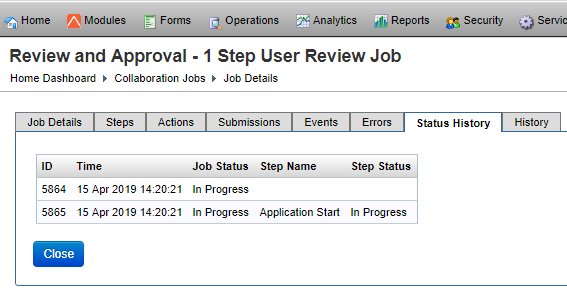
The list displays the following details:
A job step status can be one of the following:
Next, learn how to view collaboration job history.