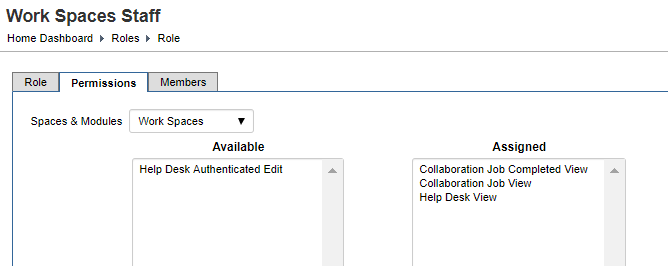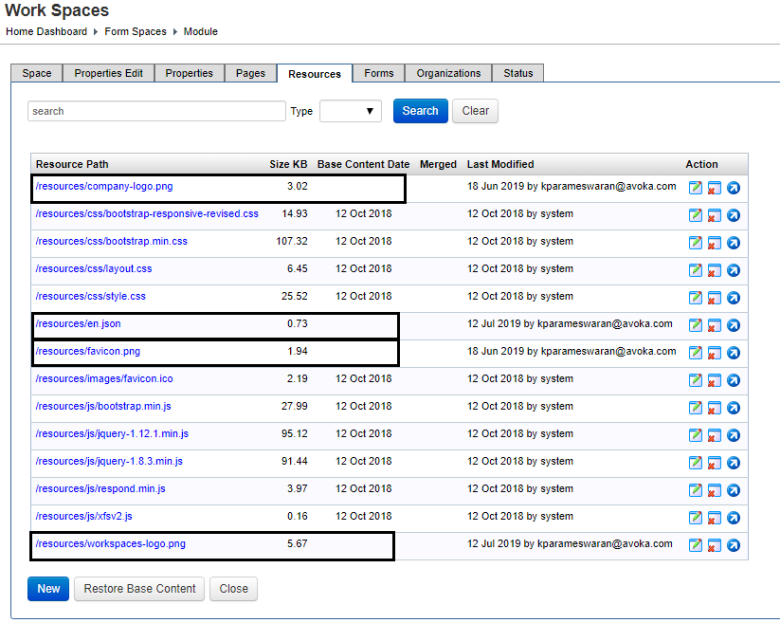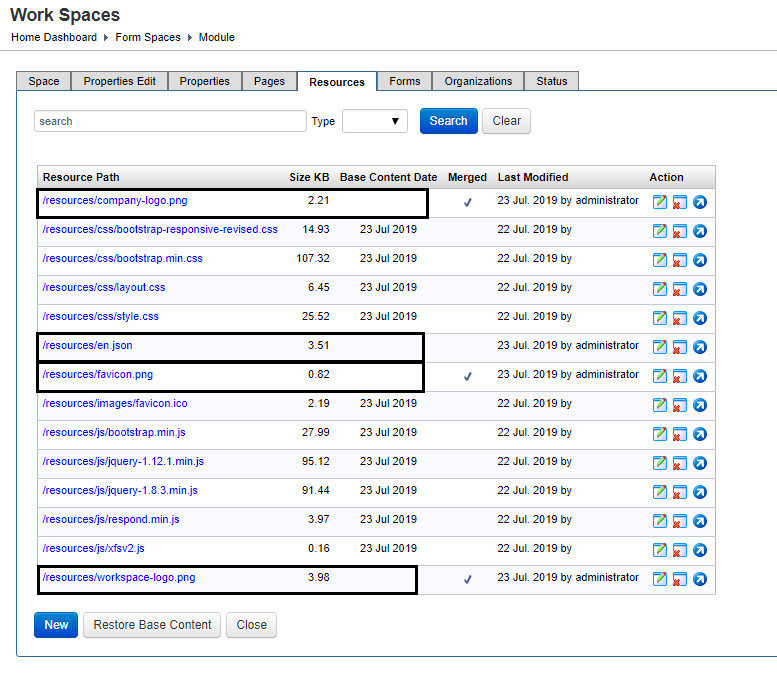Journey Workspaces FAQ - Fresh Installation
WorkspacesThis topic relates to Journey Workspaces | Platform Developer | This feature was introduced in the 18.11 releaseThis feature was updated in the 20.05 release
Some of the text and images below may not match what you see in your Journey Workspaces app. This is because the features described are based on a default Journey Workspaces configuration, and your Workspaces app may be configured differently; for example, with your company's branding, with fields for other information, or with a custom layout. Nevertheless, the features described work the same way in every Workspaces app.
When I login to Workspaces for the first time, I just see a progress bar continuously loading
This happens in the fresh installation of Workspaces 18.11.x due to the missing space property after the deployment. Add the default space property that comes with the installation package to Forms > Form Spaces > Work Spaces > Properties and configure it for your needs.
Starting from Workspaces 19.05, the space property is refactored into a Global property and a set of Space properties, with one Space property for each of the supported spaces such as “Process”, “Helpdesk”, etc. A configuration with default template properties (for Global and spaces) is included with the WAR file in Workspaces 19.05 release.
What Journey Manager roles and permissions are required to access Workspaces?
All of the Workspaces apps (Journey Workspaces Journey Brokers, Journey Applicants) rely on strict role- or group-based permission checks that enable access to submission data and application features. To learn more, see Workspaces > Deploy and configure > Grant user access and Workspaces > Current space configuration > Configuration > Permissions.
Starting from the 24.10 release, Workspaces apps require the following permissions to access submission data:
- Submission Data View is required to access form properties and form submission data extracts.
- Submission XML Data View is required to access form XML data.
To learn more, see Workspaces > Guides > Upgrade from 24.04 to 24.10 > Breaking changes.
From
Workspaces 19.05, you can assign any
Journey Manager role to a space in the
Workspaces global property in order to restrict
access to the spaces to just certain
users. Ensure the role has the Collaboration Job Completed View, Collaboration Job View and
Help Desk View permissions.
From Workspaces 18.11.3, there is a strict permission check enabled in Workspaces as part of the security enhancement.
In Workspaces 18.11.x releases, make sure the Work Spaces Staff role has the Collaboration Job Completed View, Collaboration Job View and Help Desk View permissions. Assign the Work Spaces Staff role to each Workspaces user that needs to access transactions from Journey Manager.
What resources are required by Workspaces after a fresh installation?
The following resources must be added to the Workspaces after a fresh installation.
Starting from Workspaces 20.05, all required resources are included and changed from the IDE. For details refer to the Workspaces technical guide .