AWS S3 Service Connection
Journey Manager (JM) The transaction engine for the platform. | System Manager / DevOps | All versions This feature is related to all versions.
Manager allows you to create and configure a AWS S3 service connection to be used it in services that require data storage.
To configure a service connection:
- Select Services > Service Connections.
- Locate an Amazon S3 service connection or click New to create a new service connection.
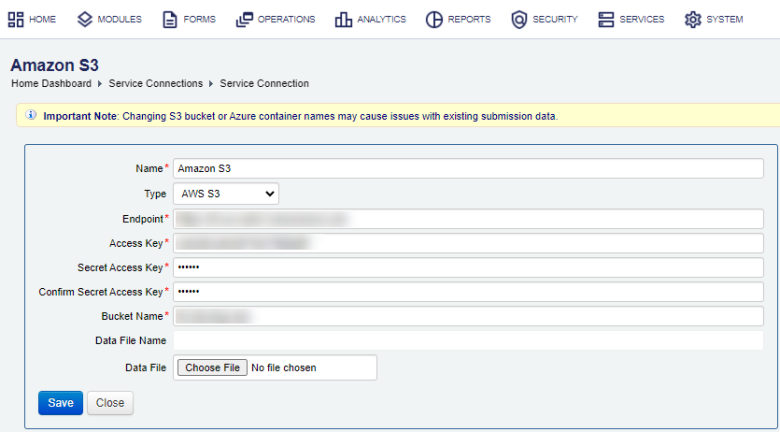
- Provide a unique service connection name in the Name field.
Note Changing S3 bucket names may cause issues with existing submission data.
- Select the AWS S3 type from the Type dropdown list.
- Enter the Endpoint as a URL for the AWS S3 service, for example,
https://my-domain.amazonaws.com. - Provide the Access Key, which is an AWS access key ID. You use access keys to sign programmatic requests that you make to AWS if you use AWS CLI commands or using AWS API operations. You must use both the access key and secret access key together to authenticate your requests. For more information, see AWS documentation.
- Provide a secret key in the Secret Access Key field.
- Confirm the secret key in the Confirm Secret Key field.
- Enter a name of the S3 bucket in the Bucket Name field, for example,
my-domain-dev-env-1. - Enter a name of a file in the Data File Name file.
- Click Data File to upload a data file, if it's required for this service connection.
- Click Save to update the changes.
Next, learn about other service connection types.