Create a Scheduled Job
Journey Manager (JM) The transaction engine for the platform. | System Manager / DevOps | All versions This feature is related to all versions.
Manager comes with several default scheduled job types , but you can also create a new scheduled job to suit your needs.
Each scheduled job requires a service that will be executed to perform a job, therefore you may need to create a scheduled service first if it doesn't exist.
To create a new scheduled service:
- Select Services > All Services. and click New.
- Select Scheduled Service from the Service Type dropdown list.
- Select a service template from the Service Template dropdown list, which can be:
- FluentFluent is a programming style that can be applied to a wide range of programming languages. Across the Temenos Journey Manager platform, fluent is commonly associated with the Fluent SDK. The Fluent SDK is intended for use in developer integrated developer environment’s (IDE) and contains libraries and project files for all the different services it supports. Scheduled Service - this is the preferred service template.
- GroovyGroovy is a powerful scripting language which runs on the Java Virtual Machine. Across theTemenos Journey Manager platform, Groovy is used to create services in Manager. These services are primarily used to create plug-in style systems that interact with Manager. Scheduled Service
- Scheduled Data Extract Service
- Update the service name in the New Name field.
- Update the service version in the Version Number field.
- Select an optional organization from the Organization dropdown list.
- Click Save to update the changes.
If organization is blank, the service will be global, otherwise it will be available to the selected organization only.
To create a new scheduled job:
- Select System > Scheduled Jobs and Click New Scheduled Service Job.
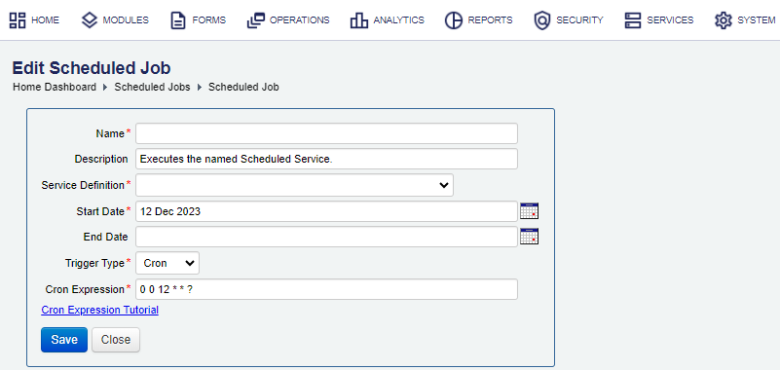
- Enter the unique name of the scheduled job into the Name field.
- Provide a description of the new scheduled job.
- Select a service from the Service Definition dropdown list, which must be of the Scheduled Service type. If this service doesn't exist, create a new service.
- Specify the Start Date and End Date.
- Select a trigger type from the Trigger Type dropdown list, which can be Simple or Cron.
- Select the repetition period from the Repeat dropdown list and repeat interval from the Repeat Interval for the simple trigger type.
- Provide a cron job regular expression in the Cron Expression field, which the scheduler will use to know when and how often to invoke this job. For example,
0 0 1 * * ?will cause the job to run every day at 1 am. However, much more sophisticated schedules are possible. - Click Save to update the changes.
After scheduled jobs are created, there are only a few configuration changes you can do to maintain them. Most frequently, you will need to update the repeat interval or cron expression of a scheduled job.
Next, learn how to configure a scheduled job.