Configure Role Expiry
Journey Manager (JM) The transaction engine for the platform. | System Manager / DevOps | All versions This feature is related to all versions.
Manager allows you to enforce an expiry time to a user’s role. You can use this functionality to temporarily assign a role to a user account to allow a support team to assist in debugging a problem.
To enforce a time limit on a user’s role:
- Select Security > User Accounts.
- Locate a user account and click the Role Expiry tab.
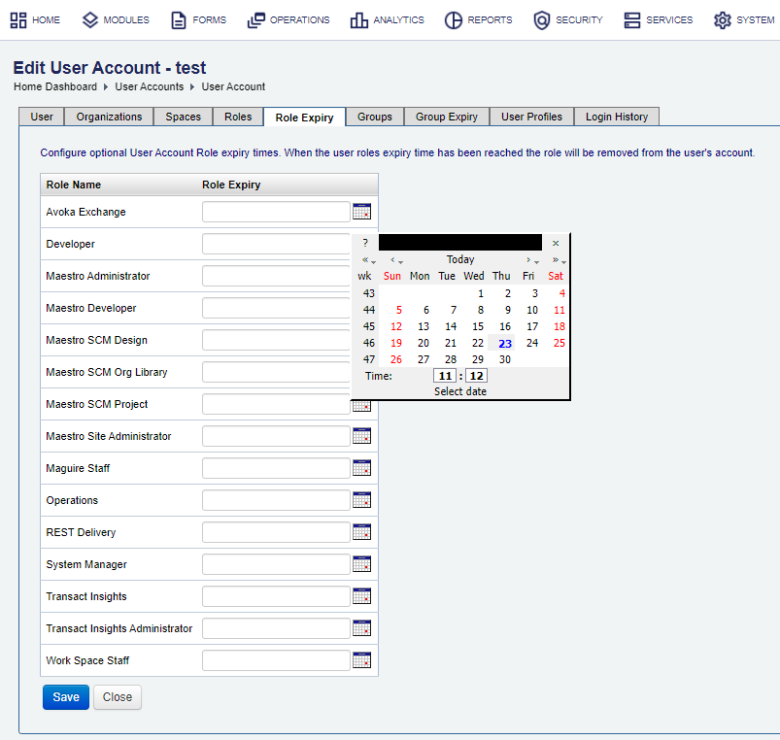
- Click Calendar in the Role Expiry column.
- Select a date and time for when this user’s role membership must expire in a Calendar pop up. You can select the time first, as the pop up automatically closes on selection of a date.
Note To make a user’s role membership permanent again, remove the expiry date and time from the Role Expiry column.
- Click Save to update the changes. When the expiry time arrives, the Security Policy Manager background job removes this user’s role membership from the user account.
All roles assigned to this user account are listed under Role Name column. Any temporary role assignments show an expiry date in the Role Expiry column.
Next, learn how to create a user account.