View Abandoned Transactions
Journey Manager (JM) The transaction engine for the platform. | System Manager / DevOps | All versions This feature is related to all versions.
Journey Manager allows you to view abandoned transactions so you can inspect them and make some corrective actions, such as changing their status.You must be an administrator to change an abandoned transaction's status.
To view the abandoned transactions and submissions, select Operations > Abandoned Transactions.
Transactions are shown page by page, with the maximum number of records per page configured via the user's preferences.
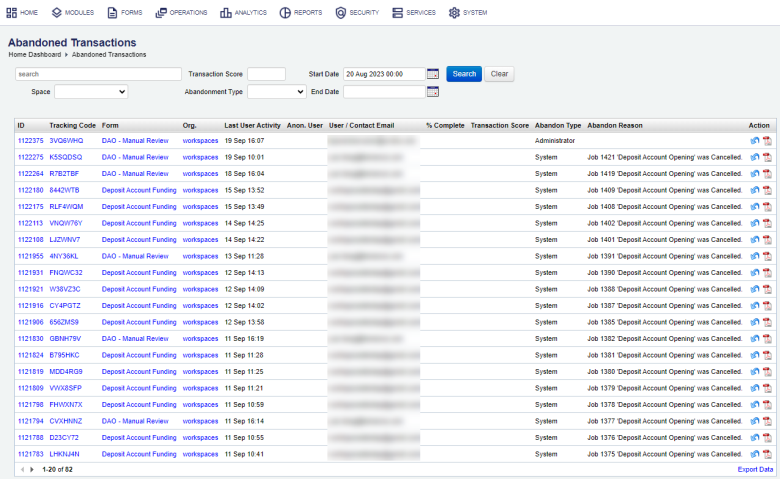
The list displays the following details for each transaction:
- The Transaction ID
- The Tracking Code
- The Name of the form
- The Organization associated with the form
- The time and date of the user’s last activity with the transaction
- The name of the user and contact email.
- The identification if the form user is anonymous represented by a tick ( )
- The Abandonment Type
- The Abandonment reason (if known)
To search the abandoned transactions list by one or more criteria, specify the following settings and click Search:
- Spaces
- Transaction Score
- Abandonment Type: User, System, Administrator, or Ineligible.
- Transaction text, or part of a transaction text.
- Name
- Start Date and End Date.
Click Clear to reset the search criteria.
You can perform the following actions on a selected transaction:
- Click Make Abandoned Transaction Saved to revert the submission to the Saved status, if submission data is available. Use this if an original submitter (user) would like to complete the submission now.
- Click View Receipt to view the receipt as a PDF file.
Click Export Data to export the displayed data as a Microsoft Excel (XLS) file.
Next, learn how to configure form abandonment.