Log in to Manager
Journey Manager (JM) The transaction engine for the platform. | System Manager / DevOps | 23.10This feature was updated in 23.10
Journey Manager is a highly secure application that requires all users to sign in using their valid credentials, such as a user name and a password. You can also enable Two-factor AuthenticationTwo-factor authentication (2FA), sometimes referred to as two-step verification or dual factor authentication, is a security process in which the user provides two different authentication factors to verify themselves to better protect both the user's credentials and the resources the user can access. Two-factor authentication provides a higher level of assurance than authentication methods that depend on single-factor authentication (SFA), in which the user provides only one factor -- typically a password or passcode. Two-factor authentication methods rely on users providing a password as well as a second factor, usually either a security token or a biometric factor like a fingerprint or facial scan. to harden the security of your applications, which is especially important in production environments.
When users want to log onto Manager, they must provide valid credentials on the login page:
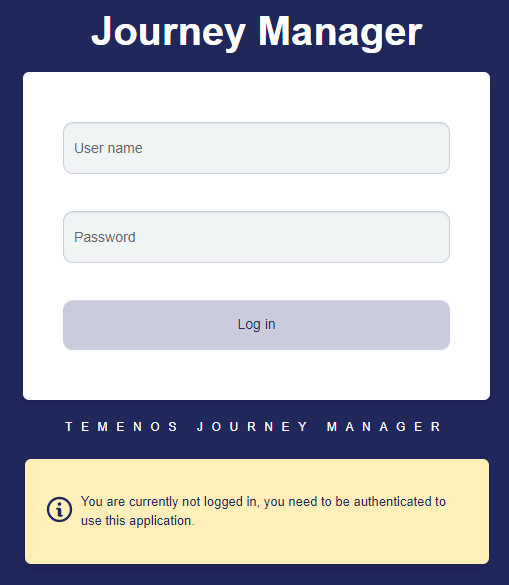
If a user enters an incorrect credential or both credentials, a generic failure message is shown that does not explicitly specify the main reason for the failure. This is illustrated below:
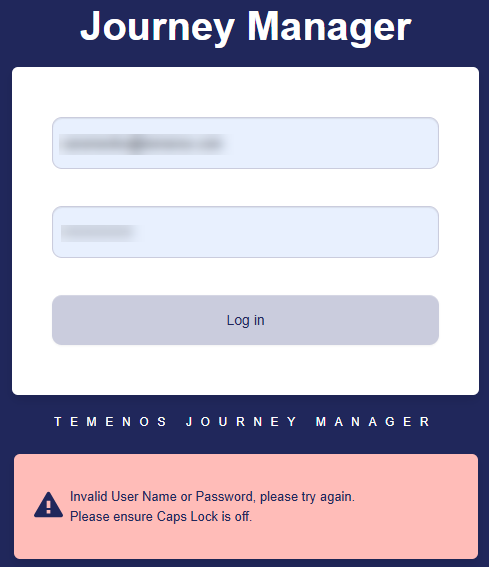
When you create new users, you can also force them to change their system-generated passwords on a first login by selecting the Change Password After Login checkbox.
Also, a user can be forced to change password due to various reasons, such as, overall system security hardening. Check your security manager configuration as it defines how the login and password change work.
Two-Factor Authentication
To improve application security, you can enable Two-Factor Authentication (2FA)Two-factor authentication (2FA), sometimes referred to as two-step verification or dual factor authentication, is a security process in which the user provides two different authentication factors to verify themselves to better protect both the user's credentials and the resources the user can access. Two-factor authentication provides a higher level of assurance than authentication methods that depend on single-factor authentication (SFA), in which the user provides only one factor -- typically a password or passcode. Two-factor authentication methods rely on users providing a password as well as a second factor, usually either a security token or a biometric factor like a fingerprint or facial scan. to force a user to provide an extra piece of authentication into the additional Verification Code field during their login to a module or a form space where an app is running. This is shown below:
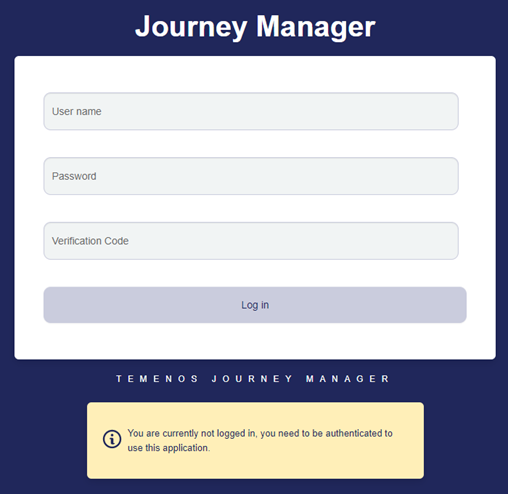
To enable 2FA:
- Configure a local security manager of a form space to use Google Authenticator. This will require users to install Google authenticator app on their mobile devices for 2FA to work.
- Select the 2 Factor Authentication Required checkbox for each user who wants to use 2FA. | 23.10 This feature was introduced in 23.10
- Optionally, specify a grace period - the date when 2FA will be enforced. Users can continue to sign in using their username and password during the grace period, but must configure 2FA in order to sign in after the grace period expires.
You must have Administrator access and sufficient 2FA knowledge to configure a security manager. We recommend contacting our Customer Service team to configure 2FA for your particular needs.
Next, learn how to log out of Manager.