Change a Password
Journey Manager (JM) The transaction engine for the platform. | System Manager / DevOps | 24.10This feature was updated in 24.10
Journey Manager allows you to change a password for logging into your user account on a server. You perform this activity when:
- A password is about to expire or is already expired.
- A password is compromised.
- You are given access to Manager for the first time, so you must change a temporary password.
If Manager is configured to use a Local Security Manager for user authentication and authorization, it will monitor users' passwords expiration and enforce a password change when it has expired. A notification is displayed on the Home Dashboard when a password is about to expire in 10 days with a link to the Change Password UI.
To change a password:
- Select Security > Change Password.
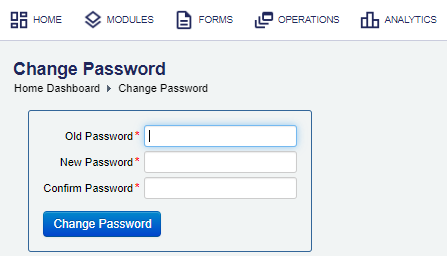
- Enter your old password in the Old Password field.
- Enter a new password in the New Password field.
The standard Journey Manager password requirements are:
- Must be at least 12 characters in length.
- Must not exceed 40 characters. | 20.05 This feature was introduced in 20.05.
- Must contain at least one or two letters and one digit.
- Must contain at least one non-alphanumeric character, such as
%,&. - Must contain mixed case, one upper case, and one lower case.
- Must not be a password existing in the Illegal Password Values list.
Note Check specific password requirements of a security manager used to provide an access to Manager in your environment.
The Local Security Manager enforces the following password requirements:
- Must be different from the previously used passwords. The number of old passwords is defined in Number of old passwords. | 24.10 This feature was introduced in 24.10
- Confirm the new password in the Confirm Password field.
- Click Change Password.
Next, learn how to log out of Manager from the client.