Compare Designs
MaestroThe UI design product. |
Form Builder Platform Developer | 23.10
This feature was introduced in 23.10
Platform Developer | 23.10
This feature was introduced in 23.10
Journey Maestro allows you to compare two versions of a designs so you can clearly see the differences between them as well as compare historical changes in one design version. However, the current functionality doesn't support merging of differences. Also, you can't compare two versions of a library as they are binary, nor two different designs, for example, two forms, as their structure can be very different.
This UI is similar for all designs, such as forms, components, templates and receipt, so it's described using a form as an example.
To compare design versions:
- Open your project in the Navigator pane and click Forms.
- Select a form in the Forms folder to view available versions.
- Select two form versions from the Versions pane and click Compare Version to view the difference between them in a new dialog:
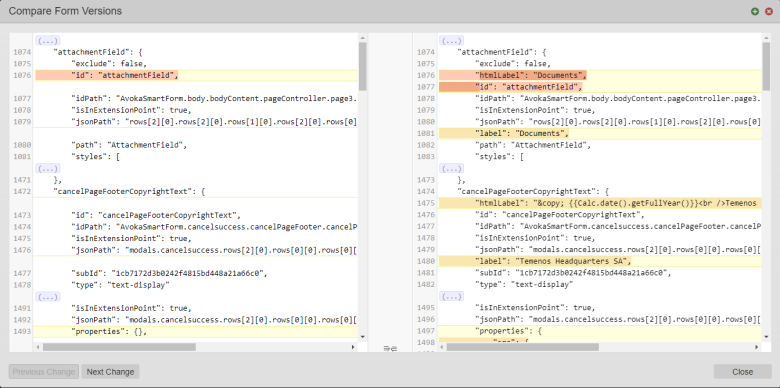
Note If there are no differences in the designs, the Files are identical message is shown.
- Click Next Change to see a next change or click Previous Change to go back to the previous difference.
- Click Ellipses (...) to expand the design source file, so you can select it and copy and paste to an external editor.
- Click Close to close the dialog and return to the Management Dashboard to the list of form versions.
Often, you need to find out what changes have been made to a design after it was published. Maestro allows you to do this using the Save History functionality.
To compare historical changes in a design version:
- Open your project in the Navigator pane and click Forms.
- Select a form in the Forms folder and click a form version you need.
- Click the Save History tab to view the list of changes done to this form version.
- Select two saved history records from the Save History pane and click Compare Version to view the difference between them in a new dialog.
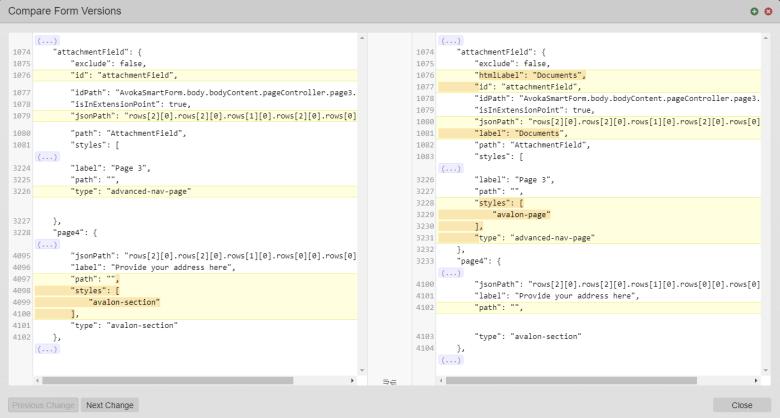
Maestro also allows you to compare design versions by downloading a JSONJSON (JavaScript Object Notation) is an open standard file format and data interchange format that uses human-readable text to store and transmit data objects consisting of attribute–value pairs and arrays. file of each version and using an external tool to view the differences between these 2 files.
Next, learn how to view designs' saved history.