Show References
MaestroThe UI design product. | Form Builder | All versions This feature is related to all versions.
The Maestro editor allows you to view all references to a selected component so you can find out where the component is used from. Maestro does it by scanning the component code and properties for matching field references using the component's ID. For example, if there's a component with an ID of textField and a rule that contains a reference to data.textField, that rule will appear in the Show References dialog for the textField component.
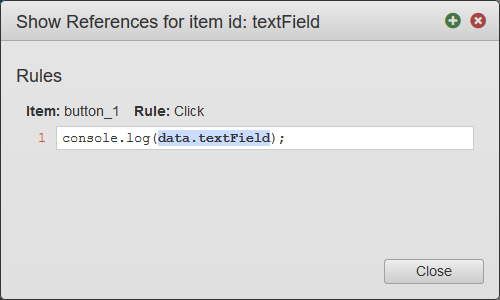
To view component references:
- Open a form or a template in the Maestro editor and click the View tab.
- Right-click the component in the Palette pane or Wireframe and select Show References to [COMPONENT ID].
- Click the reference content to be taken to where the reference is defined. For example, if a component is referenced in a rule, clicking the reference content will open that rule in Code Mode.
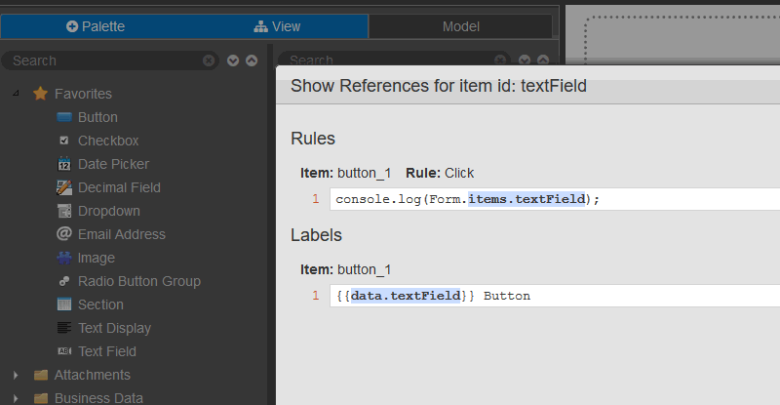
- Right-click the component and select Delete to remove the component that is referenced elsewhere. The following warning will appear.
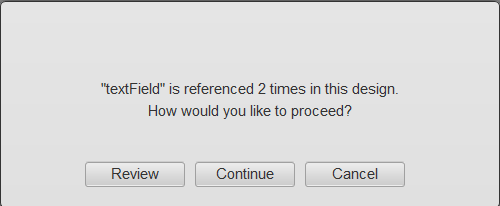
- Click Review to open the Show References dialog for the component you're attempting to delete, allowing you to view the references that will be affected by deleting the component. In this case though, it will also include an Accept and Continue button.
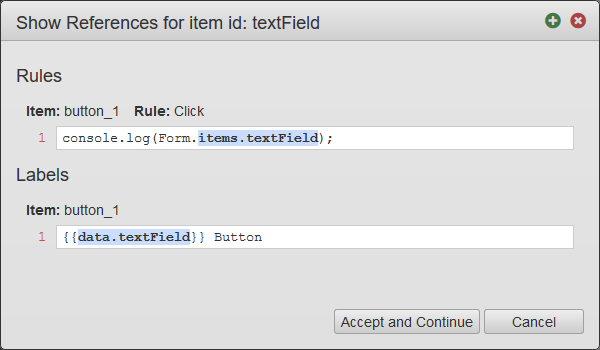
- Click Accept and Continue to delete the component. The references to the component will no longer work.
- Click Continue to delete the component. The references to the component will no longer work.
- Click Cancel, so the component won't be deleted.
Next, learn about the component ID.