Hide on Receipt Rule
MaestroThe UI design product. | Form Builder | All versions This feature is related to all versions.
Maestro allows you to hide a component on a receipt if a condition is true. When a transaction is completed by a form user, a receipt is rendered and emailed to the user. This receipt is used as a record for form users. By default, most components are display on both the form, and on the generated receipt. Use the Hide or Show on Receipt rules to hide components on the form and only show them on a receipt, or hide the components on the receipt and only show them on the form.
To create a Hide on Receipt rule:
- Inside the Maestro Editor, select a component from the View pane.
- In the Properties pane, click the Create Rule button.
- Click the Hide on Receipt link, located under the Visibility heading.
-
Define the JavaScript-based logic of the rule within the code editor.
As a Visibility rule, the Hide on Receipt rule should return
trueto show the component orfalseto hide the component. - Click Save.
The rule will appear in the Properties pane, under the Rules heading. If you want to make any changes to the existing rule, you can do so by selecting this item from the panel. You can also click the X icon to remove the rule from the component.
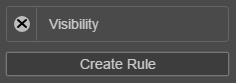
You can only attach one rule of each type to a component.
Visibility Rules
There are 4 types of visibility rules:
For a complete list of rules, refer to List of Maestro Rules.