Hidden Rule
MaestroThe UI design product. | Form Builder | All versions This feature is related to all versions.
Maestro allows you to hide a component if a condition is true. A Hidden rule is created automatically when a Show if rule is applied to a component.
To create a Hidden rule:
- Inside the Maestro Editor, select a component from the View pane.
- In the Properties pane, click the Create Rule button.
- Click the Hidden link, located under the Visibility heading.
-
Define the JavaScript-based logic of the rule within the code editor.
As a Visibility rule, the Hidden rule should return
trueto show the component orfalseto hide the component. - Click Save.
The rule will appear in the Properties pane, under the Rules heading. If you want to make any changes to the existing rule, you can do so by selecting this item from the panel. You can also click the X icon to remove the rule from the component.
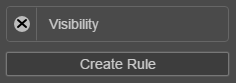
You can only attach one rule of each type to a component.
Visibility Rules
There are 4 types of visibility rules:
For a complete list of rules, refer to List of Maestro Rules.