Video Capture
MaestroThe UI design product. | Form Builder | 19.05 This feature was introduced in 19.05.
Maestro comes with the Video Capture component that can capture video and audio, which allows you to verify the user's identity via a gesture. You can also add the rules that fire when a video is uploaded to Manager or whether a webcam is not available after clicking record.
The Video Capture component is not supported in E11 browser. For more information, see Temenos Journey Manager forms system requirements.
Usage
- Open the Palette pane in the Maestro Editor.
- Locate the Video Capture component within the Business Data folder.
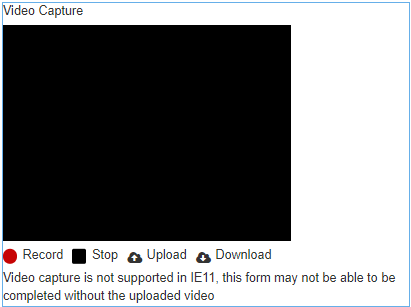
- Drag the component into the View pane or the Wireframe.
- Configure the component's properties via the Properties pane.
Properties
The following properties are available to the Video Capture component:
Select to record audio.
Select to record video.
Customize the video size.
Customize the video size.
Specify delay recording in seconds.
Set a max length of recording in seconds.
Enter the record button text
Enter the stop button text
Enter the upload button text
Enter the download button text
Attachment Metadata
Enter the attachment name
Enter the attachment description
Configuration
Check to enable loading message popup
Text to display in loading message
Next, learn about the TFN (Tax File Number) (AU) component.