Import a Library
MaestroThe UI design product. | Form Builder | 18.05 This feature was updated in 18.05.
Journey Maestro allows you to import libraries, so you can easily move or copy them into different organizations or environments, as well as create a back-up of libraries. However, library resources are exported as published versions, which means that the resources will not be editable when imported. To edit them, you will need the access to the original library and its resources.
If a project library contains resources that need to be used across multiple projects, don't import that library into multiple projects as this will create unnecessary duplication. Instead, move the library to an organization-level library. Any resources in the organization library will become available to all projects within the organization.
To import a library:
- Open an organization or a project in the Navigator.
- Select Libraries and click Import.
- Click Yes to confirm to create a new version of a library if a duplicate version is detected.
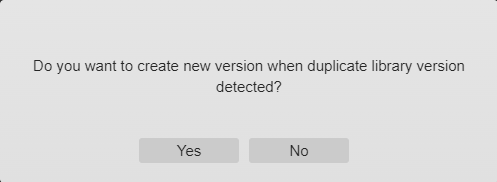
- Select a previously exported library as an archive ZIP file and click Open.
Next, learn how to publish resources to another library.