Analyze Referer Submissions
Journey Manager (JM) The transaction engine for the platform. | System Manager / DevOps | 18.05 This feature was updated in 18.05.
Manager allows you to see URLs of the web pages where form users clicked a link that sent them to your application form so they could submit the form. For each form, Manager generates a pie chart diagram that visualizes Referer URLsThe Referer HTTP request header contains an absolute or partial address of the page that makes the request. The Referer header allows a server to identify a page where people are visiting it from. This data can be used for analytics, logging, optimized caching, and more. of web pages and a number of times each Refer URL appeared in returned set of submission data for that page.
When a user submits a form, the request that is made to Manager will have a HTTP Referer parameter. This is the page the user came from when they clicked the link to the form. The referrer url is set when a submission is rendered, this is stored on the submission object. The referer submission report does a count of each unique referer URL for a particular form. This helps clients who might have multiple places users can access the link to their form from for analytical purposes.
This information is especially important when users can access a link to an application form multiple places, such as pages or even websites.
For more user behavior analysis, we recommend using Journey Analytics.
Manager applies the following assumptions when generating a report:
- Charts exclude in-progress transactions, such as opened, saved, assigned, collaboration job and task transactions
- The Start Date and End Date filters are based on the transaction request time (start time)
To view the referer submissions chart:
- Select Analytics > Referer Submissions.
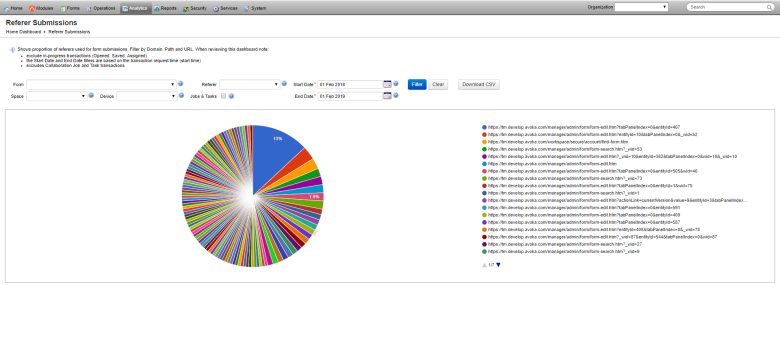
- Select an organization from the Organization dropdown list to retrieve statistics relevant to this organization only. If not selected, statistics for all organizations is shown.
- Select a form from the Form dropdown list to see referersThe Referer HTTP request header contains an absolute or partial address of the page that makes the request. The Referer header allows a server to identify a page where people are visiting it from. This data can be used for analytics, logging, optimized caching, and more. used for this form only. If left blank, referers and their counts for all forms are included in the charts.
- Select a form space from the Space dropdown list to include transactions of that form space only.
- Select a device from the Device dropdown list to include transactions accessed by users from the following devices:
- Desktop
- Phone
- Tablet
- Select the Jobs & Tasks checkbox to include collaboration job and task transactions only. Otherwise, they are excluded. | 18.05 This feature was introduced in 18.05..
- Specify the date range of submissions to be included in the chart from the Start Date and the End Date. By default, this is set to a date range starting one year before up to and including today.
- Click Filter to generate the chart based on the selection criteria.
- Click Download CSV to export the displayed data as a CSV file. The CSV file has the
submission_referer,referer_countformat, with records ordered by the referer_count in descending order. The sample report is shown below:submission_referer,referer_count https://my-website-1.com,21 https://my-website-2.com,17 https://my-website-3.com,1
A device type can be one of the following:
Next, learn about form submissions.