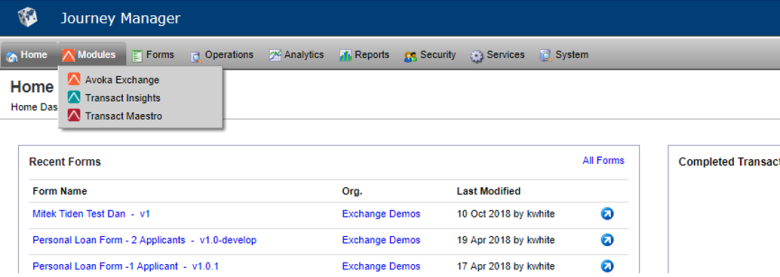User Administration
Journey Analytics The behavioural analytics tool. | Analytics User | Latest Version Latest version 23.04.0 cloud hosted.
This information is intended for Journey Manager Administrators who have permission to edit Spaces, Organizations, and Roles for other Journey Manager user accounts.
Journey Analytics User Roles
Two user roles are available for Journey Analytics.
| User Role | Definition |
|---|---|
|
Transact Insights User |
User accounts with this role have access to all analytics features and functionality of Journey Analytics. |
|
Transact Insights Administrator |
User accounts with this role have access to all analytics features and functionality of Journey Analytics. They also have access to the administrative capabilities that globally affect all users; the ability to add, edit and delete Global Filters. |
Assigning Journey Analytics User Roles
To grant access to Journey Analytics, assign one of the Journey Analytics user roles to an existing Journey Manager user account.
For more information on adding the Journey Analytics user roles, see assigning roles to a User Account. If the user is a new Journey Manager user, see creating a User Account.
Use Journey Manager to reset your Journey Analytics password.
Organization and Space
To grant access to Journey Analytics, you also need to assign the Transact Insights space to the user’s account in Journey Manager.
Without access to this space, login to the Insights Web Application will be unsuccessful.
The Journey Analytics user can then access all forms in the Organization(s) they have access to in Journey Manager.
Users are allowed to see transactional data for the Organizations that they are assigned in Journey Manager. More info on organizational access can be found in Data Privacy and Security.
Access Journey Analytics
Journey Analytics can be accessed in two ways: