Print Support
Journey Analytics The behavioural analytics tool. | Analytics User | Latest Version Latest version 23.04.0 cloud hosted.
The Journey Analytics print and PDF support provides a better way to extract charts and graphs to hard-copy or soft-copy. The button appears in the top right corner and leverages the browser's built-in print capability.
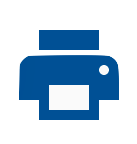
The print output is similar to a screenshot of the current view. The output also contains an appendix which includes:
- The name of the view printed.
- A timestamp of when the printout was generated.
- Information about the selected scope and any Global Filters applied.
Printing will use the browser window width to determine chart boundaries. If you find some charts are cut off or do not print as expected, adjust the width of the browser.
Print a view
To print the current view use the following steps:
- Click the print icon button.
- Input a title to use for the printout.
- Click Print to open the browser print options.
- Save or print the file.
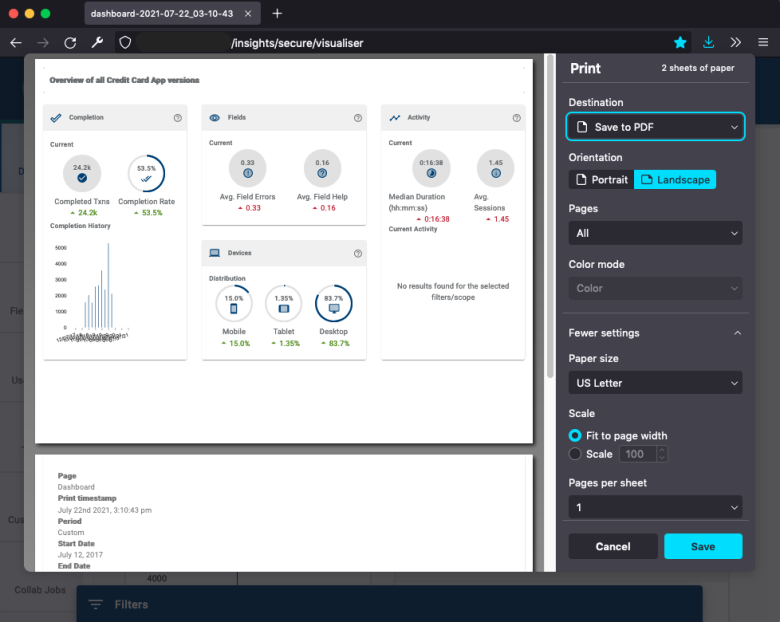
Depending on the browser and operating system, printing options may differ. For most browsers, users are encouraged to ensure Background graphics in printing preferences is checked. Having Background graphics unchecked might hide some graphical information from being printed.