View Document Types
Journey Manager (JM) The transaction engine for the platform. | Platform Developer | 18.05 This feature was removed in 18.05
Manager allows you to view, create, configure and remove document types, which are used to define various types of documents. You can use this functionality to specify what types of attachments a form application can accept.
To view the document types, select Forms > Document Types.
Document types are shown page by page, with the maximum number of records per page configured in the users preferences.
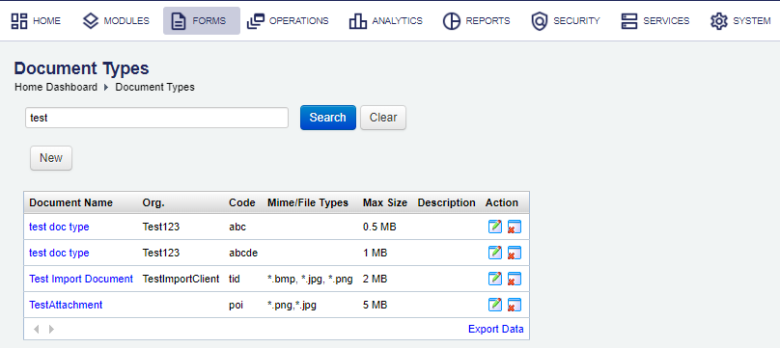
The list displays the following details:
- Document Name:
- Org.:
- Code:
- Mime/File Types:
- Max Size:
- Description:
To filter or search document types, enter the document type name and click Search:
Click Clear to reset the search criteria.
Create a Document Type
To create a new document type:
- Select Forms > Document Types and click New.
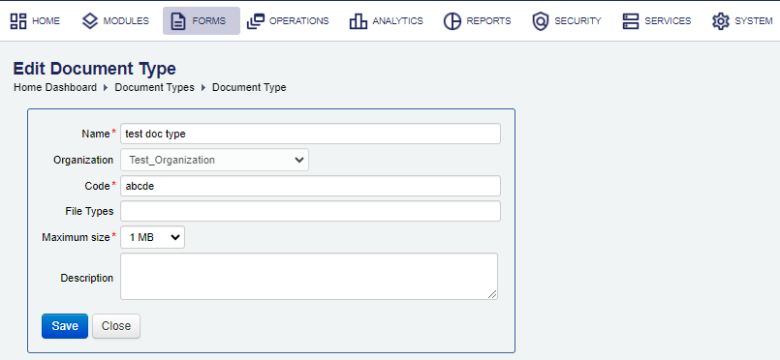
- Enter the name of the document type in the Name field.
- Select an organization from the Organization dropdown list if the document type is specific to a particular organization. If you do not set an organization, the document type will be globally available.
- Enter a unique document type code in the Code field, which can be any alphanumerical string.
- Enter the supported file extensions in the File Types field to restrict the document type to certain file types. For example, enter a string, such as
"*.jpg, *.gif, *.png", namely extensions in the format*.<extension>separated by commas. - Choose the maximum size for attachments of this document from the Maximum Size dropdown list.
- Provide an optional document type description in the Description field, which is used only to characterize document types internally and will never be displayed to space users.
- Click Save to update the changes.
After you created the document type, it can be assigned to your attachments. While these attachments default to the document type's allowed file types and maximum size, each attachment can be modified to use different values.
Configure a Document Type
To edit a document type:
- Select Forms > Document Types.
- Locate a document type and click Edit.
- Update the document type as required.
- Click Save to update the changes.
Remove a Document Type
If you want to permanently remove a document type, you can delete it as long as it is not currently in use. This means that you need to review your attachments to make sure no attachments of that document type exist.
To delete a document type:
- Removed or reconfigured all attachments of a document type you wish to delete.
- Select Forms > Document Types.
- Locate the document type and click Remove.
- Click OK to confirm your decision.
Next, learn how to view all forms.