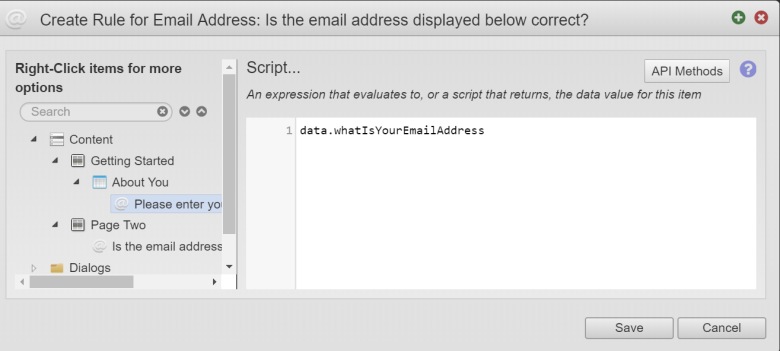Duplicate Data Calculation Rule
MaestroThe UI design product. | Form Builder | All versions This feature is related to all versions.
Use the Duplicate Data calculation rule to display some sort of data that was previously collected and display it in a different place within the Maestro form. This option is commonly used to display a form user's name after they have entered their personal details into the form. The Duplicate Data option allows you to use data from different components in other parts of the form. For example, you could use an entered value such as first name in a text display. This allows you to dynamically customize areas of the form. You could also re-use entered data so that the form user doesn't have to re-enter data multiple times.
To create a duplicate data calculation rule, follow these steps:
- Open a Maestro form.
- Click the Properties tab.
- Select the component where you want the entered value from another component to be displayed.
- Click Create Rule.
- Select Script under Calculation.
- Expand the form structure and double-click to add the component with the entered value you want to display. For example, the form user has been asked to enter their email address into the form. Once the user has entered their email address, and clicked continue, the form displays the email address and asks the user to confirm that the entered email address is correct.
- Click Save. The script will be added to the window by coping the entered data from one component to another.
- Click Build and Render Form to see how this rule is displayed when the form is built and rendered.
A calculation rule has been added to a second email address component, this component will be used to confirm that the entered email address is correct without the user having to enter their email address more than one time.
Next, learn how to use mathematical calculation rule.