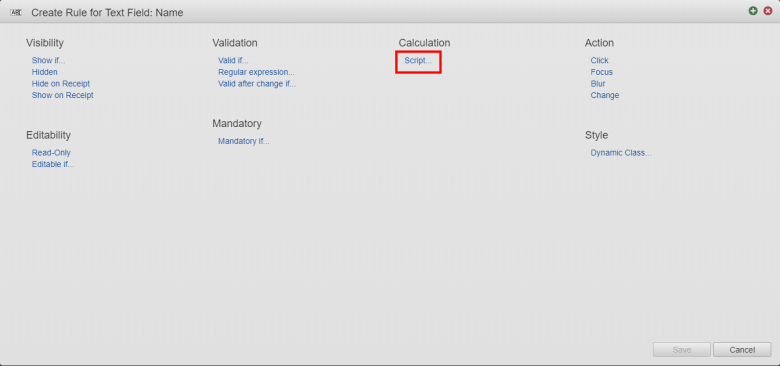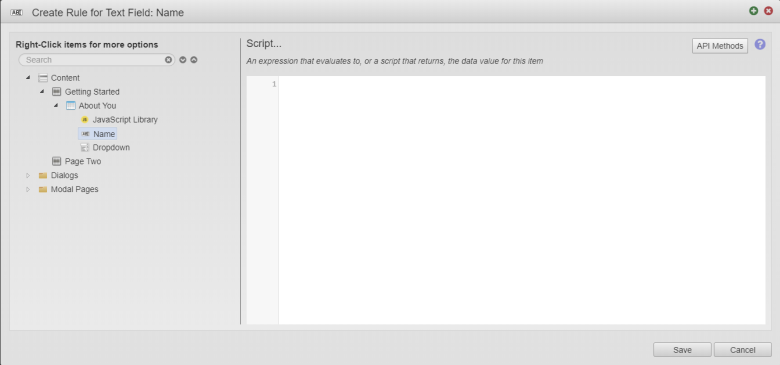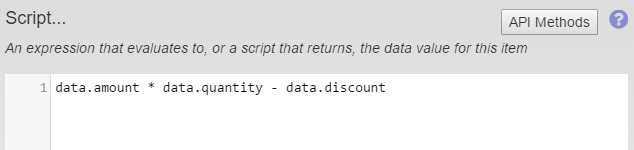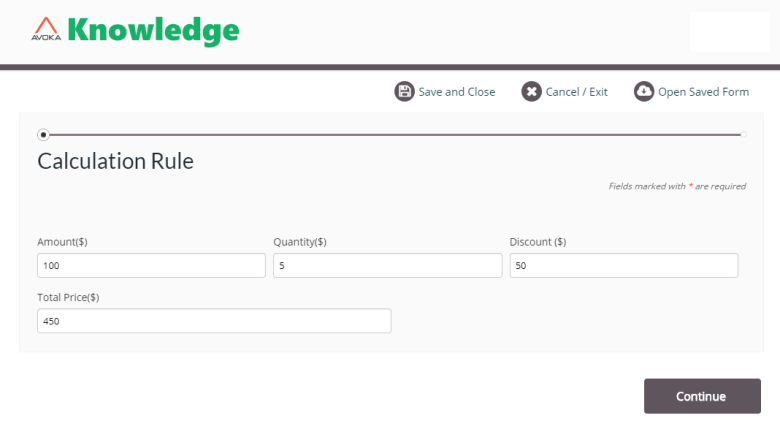Mathematical Calculation Rule
MaestroThe UI design product. | Form Builder | All versions This feature is related to all versions.
The Mathematical Calculation business rule option allows you to create simple and complex mathematical calculations (+, -, *, etc.) for a Maestro form. Calculations can be created using data entered in components on the form, or by using defined numerical values.
To create a Mathematical Calculation rule for a Maestro form, follow these steps:
- Open a Maestro form.
- Click the Properties tab.
- Select a component that displays a calculation result.
- Click Create Rule.
- Click Script under Calculation as shown below.
- Expand the form structure as needed and double-click the component you want to include in the calculation
- Insert a mathematical symbol, for example
+,( ), - , *, / - Double-click the next component you want to include in the calculation.
- Repeat the steps 7 and 8 until you have completed the calculation, for example, the amount value is multiplied by the value entered into the quantity value and then the discount is subtracted from the value.
- Click Save.
- Click Build and Render Form to see how this rule is displayed when the form is built and rendered.