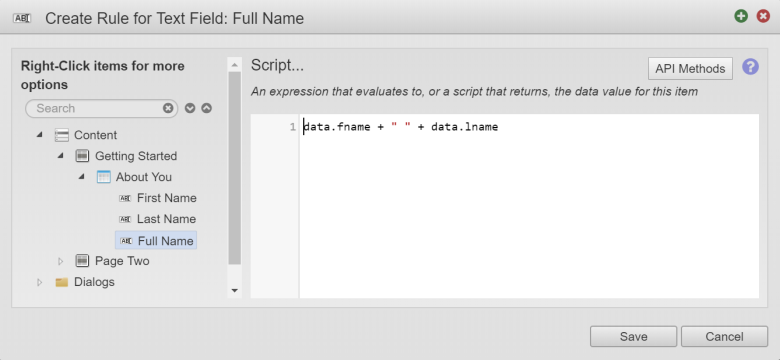Concatenate Multiple Components Rule
MaestroThe UI design product. | Form Builder | All versions This feature is related to all versions.
Use the Concatenate Multiple Components calculation rule option when you want to combine multiple components and display them in a single component. The Concatenate Multiple Components option allows you to combine the value from more than one component into a different component. For example, you may have text fields for First Name and Last Name and you want the entered values from both to display in the Full Name field.
To create a concatenate multiple components business rule for a Maestro form, follow these steps:
- Open a Maestro form.
- Click the Properties tab.
- Select the component where you want the result to be displayed.
- Click Create Rule.
- Select Script under Calculation.
- Expand the form structure as needed and double-click the component with the entered value you want to display in the select component.
- Add + " " + sequence, which actually concatenates multiple components. After the plus sign we will enter a space surrounded by quotation marks along with another plus sign. You may use either single or double quotes as long as you are consistent. The plus sign concatenates when applied to text input and adds when applied to numbers. The " " adds a space between the combined components. The quotations need to be around any characters, including any spaces that you want to display in the resulting component.
- Double-click another component you want to add to the selected component.
- Repeat steps 7 and 8 until all components are added.
- Click Save.
- Click Build and Render Form to see how this rule is displayed when the form is built and rendered.
Next, learn how to duplicate data calculation rule.