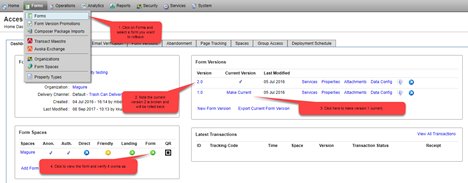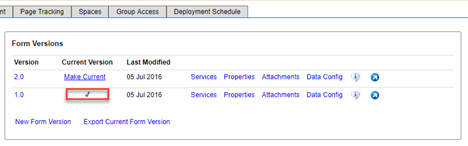Rollback Forms
Journey Manager (JM) The transaction engine for the platform. | Platform Developer | All versions This feature is related to all versions.
Manager provides a mechanism to rollback forms so you can restore your environment to correct form deployment failure or an error. Forms, installed as application packages, can be easily rolled back to previous versions in. However, you must:
- Understand all components involved into the workflow
- Have backups of the current and previous versions
- Maintain your change logs records, so you know the latest working versions of applications
To rollback a form:
- Locate a form you want to rollback.
- Click the Make Current link of the previous form you want to rollback to, for example the version 1.
- Confirm that the current version is what you have rolled back to, for example 1.
- View the form in the browser and verify it works as expected. Your rollback is complete.
If you have only one application deployed, you can not roll it back as shown above. However, and you can restore it from a backup using form import, or contact our Customer Care team for help.
Be careful of having versions of forms or services which are incompatible with each other, as it will result in a error and inability to rollback to your previous forms.
Next, learn how to view forms.