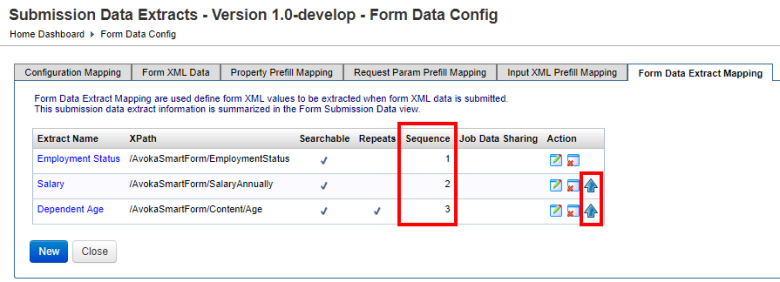View Form Submission Data Extract
Journey Manager (JM) The transaction engine for the platform. | Platform Developer | All versions This feature is related to all versions.
Manager allows you to view data extracts of any submitted form.
To view submission data extracts:
- Go to the Home Dashboard.
- Locate a form transaction from the Latest Transactions section and click ID.
- Select the Form Data Extract tab. For more information, see view form data extract.
To configure and rearrange data extract mapping:
- From Form Versions section, select a form version and then select Data Config.
- Select the Form Data Extract Mapping tab.
- To change the order that the extracted submission data appear in the table in Form Data Extract tab, use the arrows to move data items, one at a time, up in the sequence. This is the easiest way to reorder the data extracts.
The sequence can also be changed in each submission data extract mapping. Select Extract Name, update Sequence (but must be unique) and click Save.
This order only applies to the data extracted and does not rearrange the component order on the Maestro form as displayed to the user.
Next, learn about form prefill options.