Resolve Duplicate Data Bindings
MaestroThe UI design product. | Form Builder | All versions This feature is related to all versions.
Duplicate bindings occur when more than one component shares the same XML Name. This can be caused by using the Accept button when a duplicate ID occurs, or when the XML Name is manually updated by editing the XML Name from the Integration panel. If you enter the same XML Name as another component you will not receive an error message until you use the Check for Duplicate Binding Errors option or build the form version. For more information, see form data configurations.
When you add components to a form, Maestro will automatically add this component to the underlying XML layer. Parent containers are not automatically added so the default XML structure is flat. Therefore, you may inadvertently, or purposely, bind two components to the same location. The dialog shown below displays when Maestro detects that two components have the same XML binding location when you build the form version.
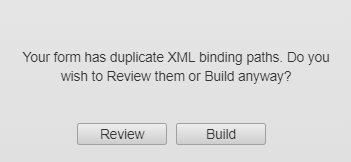
Click Review to view the components that contain the same ID.
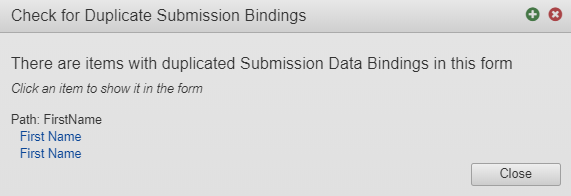
Click Build to continue building the form version. However, that can cause unexpected issues.
You can check for duplicate bindings at any time while developing the form.
One way to resolve this issue, is to modify the component's parent's binding to ensure the components with the conflicting binding have different paths.
To achieve this, select the parent container of the component, select the Integration tab and select the "Include in Submission Data" option and ensure the XML Location option is set to Relative.
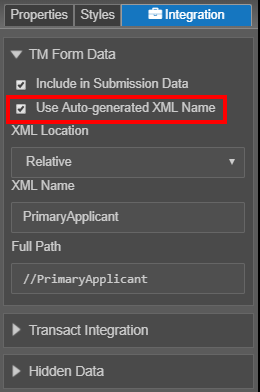
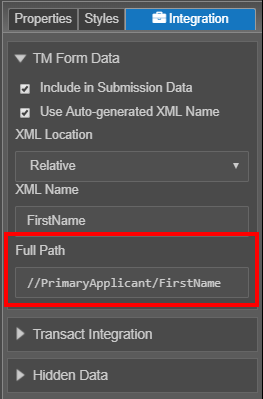
Updating the container component will update the Full Path of components within the container that are set to a Related XML Location.
Another option is to select the component and manually update its XML Name property to include an additional parent level.
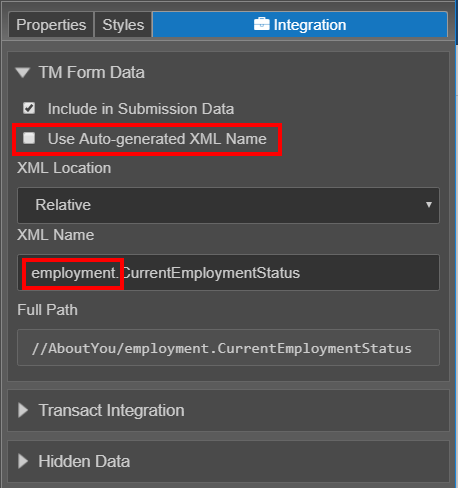
You may use either a dot (.) as above or a backslash (/) to create the additional parent in the component's hierarchy.
The Duplicate Submission Bindings dialog displays a list of components that share the same XML path. This is significant because, if two or more components share the same XML path:
- only the data from the first component with that XML path will appear in the Form XML Data
- the data from the other components will be lost when the form is submitted
To access this dialog:
- Open the Settings menu.
- Click Check for Duplicate Bindings.
For each duplicate binding issue, the XML path and the list of components that share that XML path is displayed.
You can click a component to open that component within the editor.
To update the XML path of a component:
- Switch to the Integration pane.
- Configure the relevant options under the TM Form Data heading.
Next, learn how to detect a user mobile device .