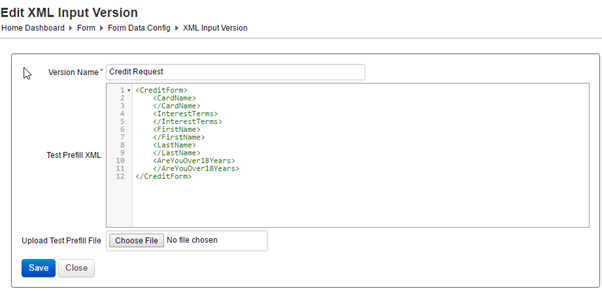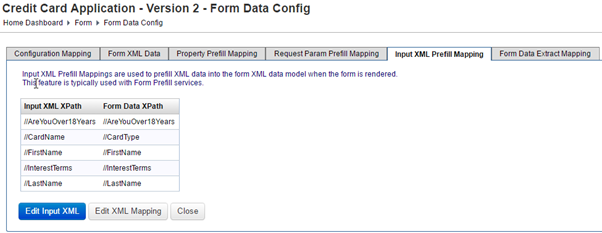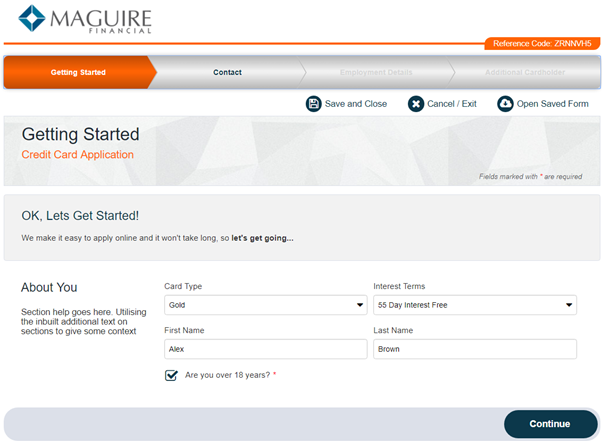Form Input XML Prefill Mapping
Journey Manager (JM) The transaction engine for the platform. | Platform Developer | 18.11 This feature was updated in 18.11.
Manager allows you to prefill a form by passing an XMLXML (Extensible Markup Language) is a markup language that defines a set of rules for encoding documents in a format that is both human-readable and machine-readable. prefill document with form details. A form should have XML input mappings configured, so you can use this functionality in several ways:
- When XML input mappings are configured, the XML is returned from a Groovy Prefill Service.
- Assign tasks in Manager, when the Form Data field is set to Input Xml Data, so the mappings are used to map data into the form seed.
- Create anonymous saved forms using the
SubmissionTaskService.createAnonymousSavedFormandSubmissionTaskService.createFormTask, when theinputXmlDataparameter is used to pass in the input XML object.
As an example, the XML prefill form passes all the details for the first page of the Credit Card Application form. This is handled by the form version prefill service which assembles the prefill details as an XML document.
If you don't map properties, they won't be in a XML document that Manager sends to a form for the properties prefill.
To configure a form input XML prefill mapping:
- Select Forms > Forms.
- Locate a form and click Edit.
- Select a form version and click Services to configure the form version to invoke the prefill service.
- Select a form prefill service from Form Prefill Data Service dropdown.
- Click Save to update the changes.
- Click the Form Data Config tab to configure the mapped fields.
- Select the Input XML Prefill Mapping tab.
- Click Edit Input XML.
- Enter a name into Version Name.
- Enter an XML form structure of the external fields that can be used for data prefilling. It must match the XML form that is generated by your Form Prefill Data Service. Alternatively, you can upload an XML file by clicking on Choose File in Upload Test Prefill.
- Click Save to update the changes.
- Click Edit XML Mapping to map each prefill data element from the source to the target. You have the following options to map elements depending on your Manager version:
- Use drag and drop.
- Use XPath configuration. | 18.11 This feature was introduced in 18.11.
- Click Save to update the changes.
- Check the mapped data as shown below
- Check the rendered form that is prefilled with data provided by the Form Data Prefill Service.
It is also possible to use the prefill data service without mapping your fields. In this case, the exact same XML structure as the form XML must be returned from the prefill data service.
Next, learn about form data extract mapping.