Journey Workspaces FAQ - Maestro Form
WorkspacesThis topic relates to Journey Workspaces | Platform Developer | This feature was introduced in the 18.11 releaseThis feature was updated in the 22.04 release
Some of the text and images below may not match what you see in your Journey Workspaces app. This is because the features described are based on a default Journey Workspaces configuration, and your Workspaces app may be configured differently; for example, with your company's branding, with fields for other information, or with a custom layout. Nevertheless, the features described work the same way in every Workspaces app.
The Decision form cannot read the SystemProfile property
Make sure Unified App Data is selected for the review form.
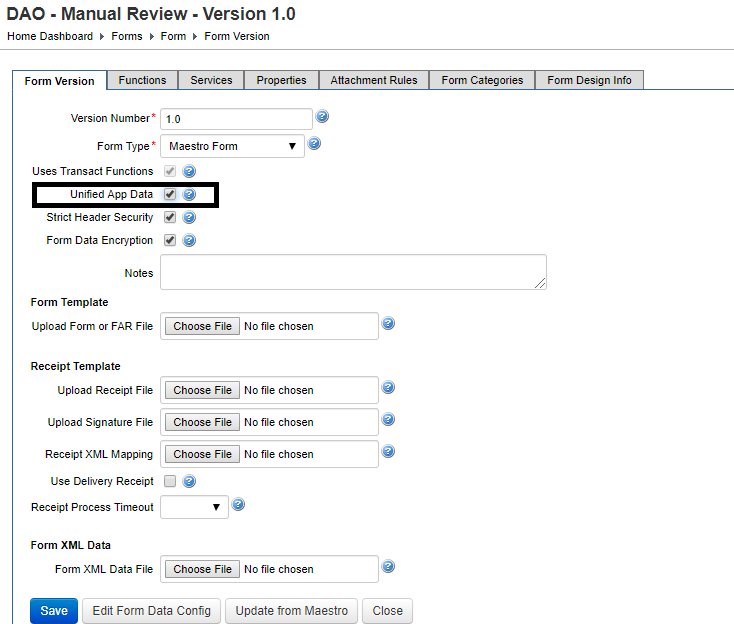
The Add documents button doesn't appear for applications that are not yet submitted
The Add documents button is visible only during the review stages for those who are assigned to review the application. For inflight applications (prior to submission), you can use the View Form button to render the form which may allow you to upload documents.
Starting with Workspaces 19.11, Workspaces supports controlling the Add documents button through configuration. More information is available to help you understand how to configure attachments such as documents.
Can I configure Workspaces so that Helpdesk users view saved forms in a read-only state?
Saved forms can be rendered in a read-only state by clicking View Form, as
long as the form is designed to activate the contents in a read-only state upon receiving
the &pageId=view parameter in the URL while rendering the form.
Workspaces 19.11 now supports passing messages using the postMessage API. For details, see Actions in the Workspaces in the technical guide.