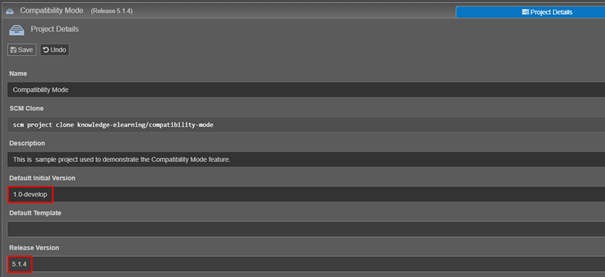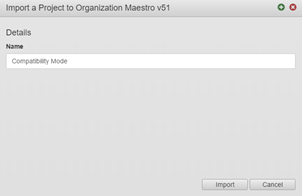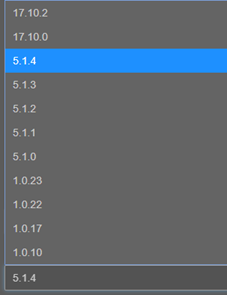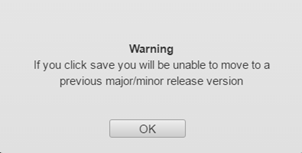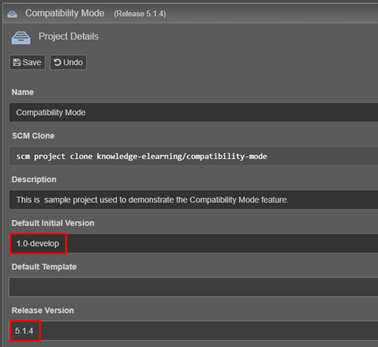Compatibility Mode Exercise v5.1
PlatformApplicable to all products in Temenos Journey Manager. | Form Builder | All versions This feature is related to v5.1 and higher.
This exercise will allow you to practice your skills in upgrading an existing project to Maestro 5.1. During this exercise, you will import a new project into your organization and then change the release version to Maestro 5.1.
Do your best to follow the provided information and complete each step.
If you get stuck, you can always re-watch any of the online training modules. This is a good way to refresh your form building skills. You’ll also find Extra Help at the end of this exercise, which contains additional information to help you complete the exercise.
If you have not already imported the Maestro Exercise Project please visit Exercise Setup - Importing the Maestro Exercise Files for more information.
Step 1: Import Compatibility Mode Project
This exercise uses a different project to the one downloaded in the Exercise Setup Guide and will only be used for this exercise.
Identify which of the following best describes the Training Environment you will use to complete this exercise and download the appropriate project version.
| Training Environment | Uses Maestro version | Download… | Import Type |
|---|---|---|---|
|
elearning.avoka.com |
17.10 or later |
Version 2018.08.03 |
Import Project |
|
Your company |
17.10 or later |
Version 2018.08.03 |
Import Project |
|
Your company |
5.1.x or earlier |
Version 2017.06.01 |
Import Project |
Once the project is downloaded, import the project into your Maestro organization.
- Select your Organization then click Import Project.
- Name: Compatibility Mode
- Select your project and click Open.
- The new project is displayed in your selected Organization.
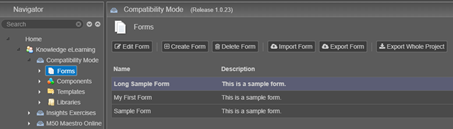
Step 2: Update the Project to Maestro 5.1
Update the project to Maestro 5.1 by changing the Release Version dropdown on the Project Details tab.
Extra Help
Need some extra help?
Use the information below to assist you in completing the exercise steps.
Import project
Select the Organization from the Navigator panel.
Click the Import Project button.
Enter a Name for the new project, then click Import.
Select the project you want to import and click Open.
The new project will be created and displayed under your Organization.
Change Release Version
Select the project from the Navigator panel, then select the Project Details tab.
Use the Release Version dropdown to select 5.1.4.
This will associate the 5.1 version of Maestro to access the forms in your compatibility project.
When you select a later version from the dropdown a warning message confirms that once you upgrade you can’t change back to a previous release version.
Click OK.
Click Save to apply your changes.
You may also need to enter a Default Initial Version before saving, i.e. 1.0-develop