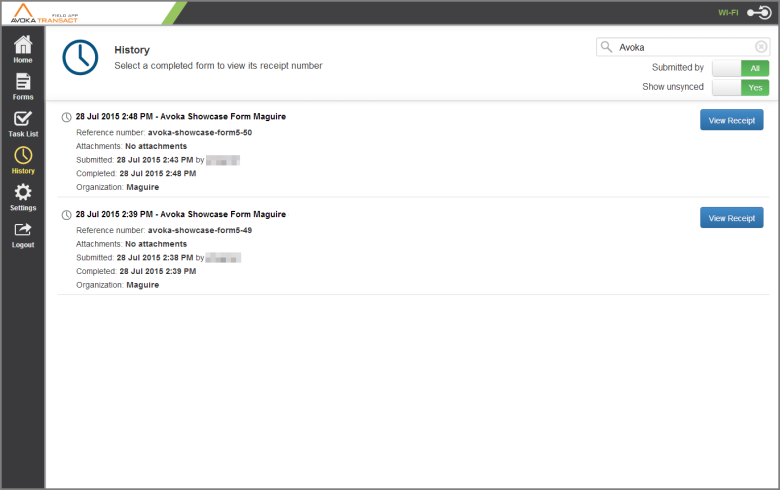View Form History in TransactField App
TransactField AppThis topic is related to TransactField App. | Deprecated in 21.11 This feature was deprecated in 21.11.
The History folder contains a list of submitted and synchronized forms and the current status of the submission. The status may be updated by downstream processes to indicate the progress of your submission as it flows through the organization.
Using the History folder
The History List is limited to a maximum number of submissions (predefined in Journey Manager).
Viewing Options
The "Search" Field at the top right of the screen filters forms by input keywords. In the screen below we have used "Avoka" as the search criteria.
There are two filter switches to further assist when many items exist:
'Submitted by', defaulted to "All", it allows users 2 options: 'Me' and 'All'. This filters which forms become visible.
'Show unsynced' defaulted to "Yes". This allows a user to exclude any unsynchronized items from the view
Reference Number: will contain the system reference number for the submission e.g. child-protection-rep1.
Total Payment: will contain either 'No payment' (not required in the form) or a payment amount.
Attachments: will contain 'No attachments' (not required in the form) or a list of attachments that were uploaded to the form.
Submitted: will contain the date and time of form was submission (whether online or offline) and when the submission actually completed.
The 'View Receipt' button may, or may not, be seen in the History listing (predefined in Journey Manager). Clicking on it, will open the mobile device's web browser to display your receipt. Note that you will have to login using the same credentials used to login to the Mobile App. This connects the browser with the Mobile App.
Next, learn about multiple languages in TransactField App.