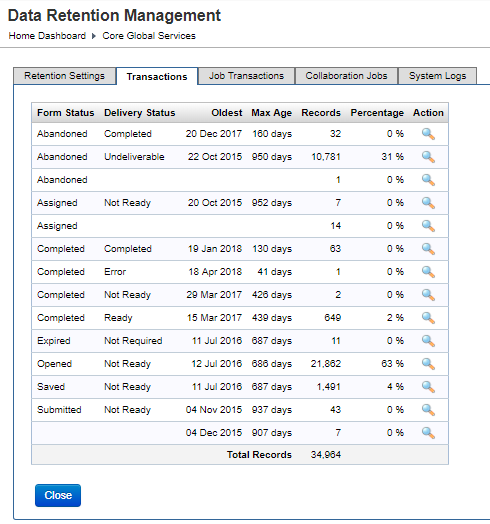Data Retention Summary: Transactions
Journey Manager (JM) The transaction engine for the platform. | System Manager / DevOps | 18.05 This feature was updated in 18.05.
Manager allows you to view data retention summary of transactions.
Transactions don’t include submissions associated with collaboration jobs. | 18.05 This feature was introduced in 18.05.
To view transactions data retention summary, select System > Data Retention Management and click the Transactions tab. The data usage summary is grouped by Form Status and Delivery Status.
- Oldest - the date of the oldest transaction for this group.
- Max Age - the maximum age of the oldest transaction for this group.
- Records - the number of transaction records for this group.
- Percentage - the percentage transaction records for this group of the total number of transaction records.
- Abandoned: a transaction that has been abandoned by the user, or based on the data retention policy
- Assigned: a task which is waiting to be completed by a user
- Completed: a transaction that has been successfully submitted and contain all required data
- Opened: a transaction that has been started by a user. When a transaction is created by a user (by starting a new form), the initial form status is set to Opened. This status will be changed once the user saves, cancels, or submits the transaction.
- Saved: a transaction that has been saved by the user or automatically by the system
- Submitted: a transaction that has been submitted but may require additional information, such as attachments, payment, and so on. Once the required data is collected, the transaction status will change to Completed. This status is not common for Maestro forms as all information, such as attachments and payments, are collected prior to the user submitting the form. Most Maestro forms will skip the Submitted status and will be marked as Completed after the form is submitted by the user. This is a legacy feature.
- Expired: a form associated with this transaction has expired and is no longer available
A delivery status can be one of the following:
- Completed: a transaction has been successfully delivered, based on the configured delivery channel.
- Undeliverable: a delivery is not possible. Check the error logs for further details of the error.
- Not Ready: a transaction is not ready for delivery yet. This is the start state before a transaction has been completed by the user. Generally, the receipt render service will kick the transaction from this state to the Ready state when the receipt is rendered.
- Not Required: a delivery is not required. It may be that this form is part of a collaboration job and the delivery is to be handled separately say as a consolidation of the transaction details from all the associated forms.
- Ready: a transaction is ready to be delivered. A transaction will be marked as Ready until the delivery channel is processed, or it may remain marked as Ready if a delivery channel is not configured.
- In Progress: a delivery has been started but is waiting to be completed.
- Paused: a transaction delivery is paused. This transaction's status can be changed by some other means, for example by a Groovy Scheduled Task.
- Error: a transaction delivery has failed and is waiting to be retried.
- Sent Email: a secure email has been sent and now a transaction is waiting for the user to log in and process it.
- Pending: a transaction delivery is pending.
Only transactions with the following combinations of statuses are purged:
- Form Status: Completed or Abandoned,
- Delivery Status: Completed, Undeliverable or Not Required.
Next, learn how to view job transactions data retention summary.